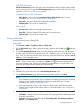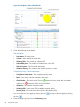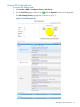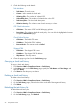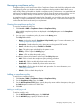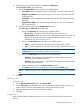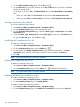HP Intelligent Management Center v5.2 Branch Intelligent Management System Administrator Guide
• Operation Type—Select the fixing operation type as One-off or Periodical. If you select
One-off, it means the fixing operation can only be executed in this fixing round. If you
select Periodical, it means the system can execute the fixing task periodically.
• Operation Time
If the Operation Type is One-off, select one of these options:
◦ Scheduled—Set an operation time by entering the value by following yyyy-mm-dd
hh:mm:ss format, or click the Calendar icon and select a specific time.
◦ Immediately—Execute the fixing task immediately.
◦ Quickly—Execute the fixing task in the most recent polling round.
If the Operation Type is Periodical, select the operation frequency you need.
• Description—Specify the task description.
7. Click Finish.
8. On the results page, click Previous to go back to the last fixing step, or click Cancel to finish
the fixing procedure and go back to the Check Task page.
9. From the prompt box on the top of the page, you can check if the fixing task is created
successfully. When you complete the fixing task, you can perform the following operations:
Task Details
a. Click Task Details.
b. On the Task Detail Information page, check the task information in the Deployment
Strategy, Task Attributes, and CPE-to-Deploy panes.
c. To check the CPE configuration details, click the Configuration icon .
d. On the configuration management page, click Back to go back to the Results page.
Clone to Add
Click Clone to Add to copy the task. Note that if the task is executing, it can not be copied.
Start the copy procedure after the execution finished.
Add Deployment Task
Click Add Deployment Task to open the Deployment Configuration page. Then start the adding
deployment task procedure directly. For more information, see “Deploying configurations and
software using the Deployment Guide.”
Checking a task history
To check a task history:
1. Click Service > BIMS > Compliance Center > Check Task.
2. On the Check Task page, select a target check task, and then click the Task History icon
to open the Task History page.
For more information, see “Managing a check task history.”
Managing a check task history
The task history report includes three parts:
• Compliance Policy Check Results
• CPE Violating Results
• Task Execution Results
92 Compliance Center