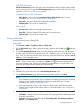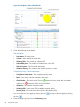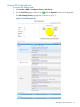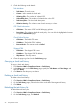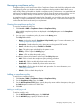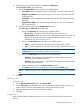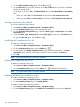HP Intelligent Management Center v5.2 Branch Intelligent Management System Administrator Guide
Viewing the check task history list
To view the check task history list:
• Click Service > BIMS > Compliance Center > Task History.
All historic tasks are displayed in the Task History List pane, including:
• Task Name—Links to the Task Details page.
• Description—The task description.
• Start Time—When the task started.
• End Time—When the task ended.
• Execution Result—Links to the Execution Results page, and displays the execution result
as Succeeded or Failed.
• Operation—Links both to the Compliance Policy Check Results page and the CPE Violating
Results page.
Viewing the execution results
To view the execution results:
1. Click Service > BIMS > Compliance Center > Task History.
2. In the Task History List pane on the Task History page, click Succeeded under the Execution
Result column of a successfully executed target task, or click Failed if the task failed.
3. On the View Execution Result page, check the CPE Name, Start Time, End Time, and Execute
Result.
4. Click Back to go back to the Task History page.
Viewing compliance policy check results
To view the policy check results:
1. Click Service > BIMS > Compliance Center > Task History.
2. In the Task History List pane on the Task History page, click the Results icon under the
Operation column of the target task.
The Compliance Policy Check Results page appears, as shown in Figure 30:
Managing a check task history 93