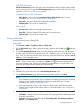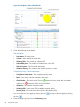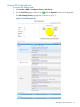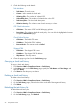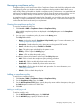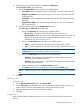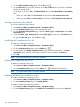HP Intelligent Management Center v5.2 Branch Intelligent Management System Administrator Guide
Managing compliance policy
Compliance policy is the core function of the Compliance Center and should be configured at the
very beginning when you decide to start the compliance check procedure. BIMS allows you to
add, modify, delete, and enable or disable a compliance policy. Furthermore, nine system-defined
policies are provided based on typical scenarios which group the most common rules for use. You
can select to use them directly or customize new policies according to your requirements.
A compliance policy is composed of several rules. Generally, you can add a new rule into a policy
manually, or import it automatically. When you finish adding a rule, a rule test function helps you
confirm that the check results meet your requirements.
Viewing the compliance policy list
To view the compliance policy list:
1. Click Service > BIMS > Compliance Center > Compliance Policy.
All available compliance policies are displayed in the Policy List pane on the Compliance
Policy page.
2. You can query a compliance policy by name in the Query pane.
The Policy List includes:
• Name—Links to the specific Compliance Policy Details page. For more information, see
“Viewing compliance policy details.”
• Description—Details about the policy description and supported CPE model.
• Status—Whether the policy is Enabled or Disabled.
• Type—The policy type as defined by the system or user.
• Modify—Click to open the Modify page.
• Delete—Click to delete the specific policy.
In addition, there are five buttons on the top of the Policy List pane:
• Add—Click to launch the compliance policy adding procedure.
• Enable All—Click to enable all policies at the same time.
• Disable All—Click to disable all policies at the same time.
• Start Check—Click to launch the check task procedure. For more information, see
“Managing check task.”
• Refresh—Click to refresh the policy list.
Adding a compliance policy
To add a new compliance policy:
1. Click Service > BIMS > Compliance Center > Compliance Policy.
2. On the Compliance Policy page, click Add.
3. On the Add Compliance Policy page, specify the policy name and the description, then go to
the Rule List pane to add one or more rules.
4. Click OK.
Adding or modifying a rule
To add or modify a rule:
1. On the Add Compliance Policy page, click Add Rule.
2. On the Add Rule page, specify a name for the rule.
Managing compliance policy 97