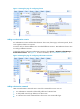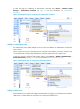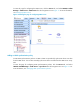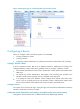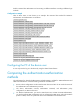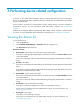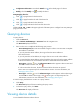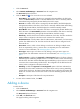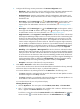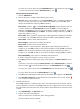HP Intelligent Management Center v5.1 TACACS+ Authentication Manager Administrator Guide
20
• Configuration Information—Provides the Details icon to the details page of a device.
• Modify—Click the Modify icon to modify the device.
Navigating the device list
• Click to page forward in the device list.
• Click to page forward to the end of the device list.
• Click to page backward in the device list.
• Click to page backward to the front of the device list.
Click 8, 15, 50, 100, or 200 on the upper right side of the main pane to configure how many items per
page you want to view.
Querying devices
To query devices:
1. Click the Service tab.
2. Select TACACS+ AuthN Manager > Device List from the navigation tree.
The Device List displays all devices.
3. Enter or select one or multiple of the following query criteria:
Device IP Range From/To—Enter an IP address range for a device. You must enter a complete
IPv4 address in each field.
If you only enter the start IP address, the range is from the start IP address to
255.255.255.255.
If you only enter the end IP address, the range is from 0.0.0.0 to the end IP address.
If you enter both the start IP address and end IP address, the range is from the start IP address
to the end IP address. The end IP address must be no smaller than the start IP address.
Device Area—Click the icon. The Select Device Area window appears. Select an area and
click OK. To delete a device area, click .
If a device area has sub-areas, the device area and all its sub-areas are queried.
Device area is an important part of an authorization scenario. For more information, see
"Managing device areas."
Device Type—Click the icon. The Select Device Type window appears. Select a device type
and click OK. To delete a device type, click . Device type is an important part of an
authorization scenario. For more information, see "Managing device types."
If a field is empty, this field does not serve as a query criterion.
4. Click Query.
The Device List displays all devices matching the query criteria.
5. To clear the query criteria, click Reset.
The Device List will display all devices.
Viewing device details
To view detailed information about a device: