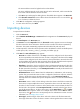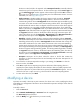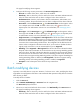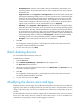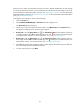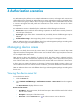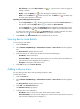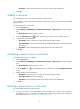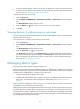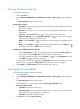HP Intelligent Management Center v5.1 TACACS+ Authentication Manager Administrator Guide
27
Authentication Port—Enter the port for TAM to listen for authentication, authorization, and
accounting packets. The port must be the same as what is configured on the device at the CLI.
The default is 49.
Single Connection—Select Supported or Not Supported from the list. The former indicates that
TAM supports establishing multiple sessions in one TCP connection when communicating with
the device. The latter indicates that TAM supports establishing only one session in one TCP
connection when communicating with the device. The configuration of this field must be the
same as what is configured on the device at the CLI. If you do not know whether the device
supports single connection or not, HP recommends that you use Supported.
Watchdog—Select Supported or Not Supported from the list. The former indicates that TAM
keeps the online status and duration of an online device user by receiving Watchdog packets
sent by the device. The latter indicates that TAM does not keep the online status and duration
of an online device user because it does not receive Watchdog packets sent by the device. If
the device does not support sending Watchdog packets, or the device supports Watchdog but
sending Watchdog packets is disabled, use Not Supported. If the device supports sending
Watchdog packets, and sending Watchdog packets is enabled, use Supported.
Description—Enter a description for the device to aid maintenance.
4. Click OK.
The configuration result page appears, which displays the number of devices that have been
successfully modified and failed to be modified.
5. To return to the device list, click Back.
Batch deleting devices
You cannot delete devices that have online users.
To delete devices in batches:
1. Click the Service tab.
2. Select TACACS+ AuthN Manager > Device List from the navigation tree.
The Device List displays all devices.
3. Select one or more boxes before the device names. Click Batch Delete in the Device List area. A
confirmation dialog box appears.
4. Click OK.
The configuration result page appears, which displays the number of devices that have been
successfully deleted and failed to be deleted.
5. To return to the device list, click Back.
Modifying the device area and type
Modifying the device area and type does not affect the shell profile for the online users (users that have
logged in to the device). If modifying the device area and type results in the authorization scenario
change of the online users, the users are controlled by the command set corresponding to the new
scenario.
Assume authorization scenario A and B are configured for an authorization policy. Scenario A contains
device area S that contains device D. Scenario B contains device area T. A user is controlled by the
command set corresponding to scenario A after logging in to device D.