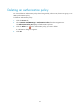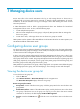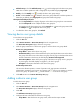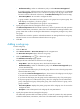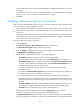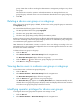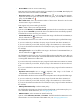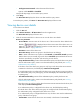HP Intelligent Management Center v5.1 TACACS+ Authentication Manager Administrator Guide
59
groups. TAM does not allow canceling the administrator's management privileges to any device
user group.
Select the boxes next to the operators. Selected maintainers can manage the device user
group/sub-group. Selected viewers can view information about the device user group/sub-group.
6. Click OK.
Deleting a device user group or a sub-group
After a device user group/sub-group is deleted, all device users in the group/sub-group are removed to
the Ungrouped group.
You cannot delete the following types of device user groups:
• The TAM pre -defined device user group Ungrouped.
• The device user groups that contain sub-groups.
• The device user groups being used by LDAP synchronization policies.
Deleting a device user group/sub-group does not affect the shell profiles that have been authorized to the
online users. If deleting a device user group/sub-group results in an authorization policy change, the
new authorization policy applies to the online users.
TAM determines the authorization scenario to which a device user belongs according to the new
authorization policy. The command set configured for the new scenario applies to the device user when
the device user executes commands.
To delete a device user group or sub-group:
1. Click the User tab.
2. Select Device User View > Device User Groups from the navigation tree.
The Device User Group List displays all device user groups.
3. Click the Delete icon for the device user group/sub-group you want to delete.
4. Click OK in the dialog box that appears.
Viewing device users in a device user group or sub-group
To view device users in a device user group/sub-group:
1. Click the User tab.
2. Select Device User View > Device User Groups from the navigation tree.
The Device User Group List displays all device user groups.
3. Click the User List icon for a device user group/sub-group.
The Device User List page appears. In the Query Device Users area, TAM automatically sets the
selected device user group/sub-group as the query criteria and displays all device users contained
in the device user group/sub-group on the device user list.
Modifying operator privileges for device user groups
To change the device user groups that an operator can manage or view:
1. Click the User tab.
2. Select Device User View > Device User Groups from the navigation tree.