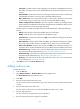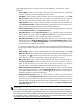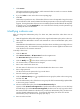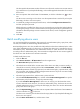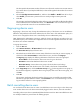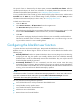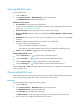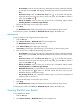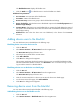HP Intelligent Management Center v5.1 TACACS+ Authentication Manager Administrator Guide
65
8. Click the Select User Group icon , expand the device user group list, select a device user group,
and then click OK.
9. View the authorization policy of the device user group in the Group Authorization Policy field.
This field is automatically populated after a device user group is selected.
10. Select an authorization policy from the User Authorization Policy list.
Options include CLI Access Not Supported and specific authorization policies:
If you select CLI Access Not Supported, the device user can only log in to the device but cannot
execute commands on the device.
If you select an authorization policy, the device user uses the selected authorization policy.
If you keep this field empty, the device user uses the authorization policy of the device user
group (see step 9).
11. Enter the online user limit.
This limit specifies the maximum number of device users allowed to use the same account name to
log in to the device. If you keep this parameter blank, no limit will be applied to the number of
concurrent device users.
12. Enter an expiration date in the format of YYYY-MM-DD, or click the Calendar icon to select
one.
The device user cannot log in to the device from the expiry date on. If you keep this field empty, the
device user never expires.
13. To enable the privilege-increase password function, select the Enable Privilege-Increase Password
box and then specify the password.
To enable the privilege-increase password function, you must also permit execution of the privilege
increase command in the command set that is associated with the authorization policy. For more
information about the command set configuration, see "Command set."
After this function is enabled, the device user can increase the user privilege level to the highest by
executing the privilege increase command and then entering the password you specified here. For
information about the privilege increase command on the device, see the configuration guide for
the device.
14. Click OK.
Importing device users
With the batch import function, you can add device users to TAM in bulk by importing a .txt file that saves
the user information instead of adding the device users one by one.
To batch import device users:
1. Click the User tab.
2. Select Device User View > All Device Users from the navigation tree.
The Device User List displays all device users.
3. Click Batch Import.
4. Click Browse next to the Import File field to select the .txt file that saves the device user
information.TAM supports importing only the .txt files.
5. Select a column separator from the File Column Separator list.
Options include space, tab, dot (,), colon(:), pound sign (#), and dollar sign ($).
6. Click Next.