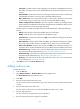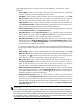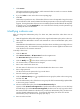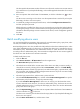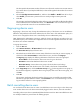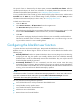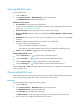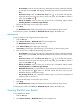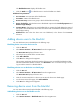HP Intelligent Management Center v5.1 TACACS+ Authentication Manager Administrator Guide
71
Viewing blacklist users
To view blacklist users:
1. Click the User tab.
2. Select Device User View > Blacklisted Users from the navigation tree.
The Blacklisted User List displays all blacklist users.
Blacklisted user list contents
• Account Name—Account name of the blacklist user.
Click the account name link to view the device user details. For more information about device user
details, see "Viewing device user details."
• Device User Group—Device user group to which the device user belongs.
• Reason for Blacklist—Why the device user is blacklisted: Locked by Operator or Malicious Login
Attempts.
• Blacklisted at—Time when the device user was blacklisted, in the format of YYYY-MM-DD
hh:mm:ss.
• User IP—IP address used by the device user when the user is blacklisted.
This field is empty in the following cases:
The user is blacklisted manually by an operator.
The system cannot get the IP address of the user when automatically blacklisting the user.
• Details—Click the Details icon to enter the blacklist details page.
Navigating the blacklist user list
• Click the Next Page icon to page forward in the blacklist user list.
• Click the Last Page icon to page forward to the end of the blacklist user list.
• Click the Previous Page icon to page backward in the blacklist user list.
• Click the First Page icon to page backward to the front of the blacklist user list.
Click 8, 15, 50, 100, or 200 on the upper right side of the main pane to configure how many items per
page you want to view.
Querying blacklist users
TAM provides basic query and advanced query. Basic query criteria include several key parameters for
quick search. Advanced query offers various query criteria for precise match.
Basic query
To query blacklist users by using the basic query mode:
1. Click the User tab.
2. Select Device User View > Blacklisted Users from the navigation tree.
The Blacklisted User List displays all blacklist users.
3. Click Basic Query at the upper right of the page.
If Advanced Query is at the upper right of the page, you are already in basic query mode.
4. Enter or select one or multiple of the following query criteria: