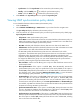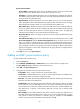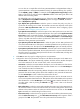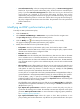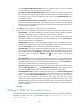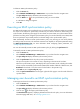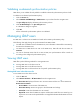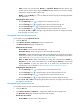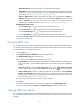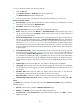HP Intelligent Management Center v5.1 TACACS+ Authentication Manager Administrator Guide
91
Status—Device user account state: Normal, or Cancelled. Normal indicates that the user
account can be used for device login. Cancelled indicates that the user account is already
deleted and cannot be used for device login.
Modify—Click the Modify icon for an LDAP user to enter the page for modifying the LDAP
user information.
Navigating the device user list
Click the Next Page icon to page forward in the device user list.
Click the Last Page icon to page forward to the end of the device user list.
Click the Previous Page icon to page backward in the device user list.
Click the First Page icon to page backward to the front of the device user list.
Click 8, 15, 50, 100, or 200 on the upper right side of the main pane to configure how many
items per page you want to view.
Viewing LDAP users in the all bound user list
To view LDAP users in the All Bound User List:
1. Click the User tab.
2. Select Device User View > LDAP Users from the navigation tree.
The All Bound User List displays all LDAP users.
All Bound User List contents
Account Name—Account name of the LDAP user.
Device User Group—Device user group to which the LDAP user belongs.
Policy Name—Name of the LDAP synchronization policy the LDAP user is bound with. Click the
name link of a policy to view its details. For more information about LDAP synchronization
policy details, see "Viewing LDAP synchronization policy details."
Status in LDAP Server—State of the LDAP user during last synchronization, Existent or
Inexistent. If the user exists on the LDAP server, the field displays Existent. If not, the field
displays Inexistent. To learn the current state of an LDAP user, synchronize the user
immediately. For more information, see "Executing an LDAP synchronization policy."
Navigating the all bound user list
Click the Next Page icon to page forward in the all bound user list.
Click the Last Page icon to page forward to the end of the all bound user list.
Click the Previous Page icon to page backward in the all bound user list.
Click the First Page icon to page backward to the front of the all bound user list.
Click 8, 15, 50, 100, or 200 on the upper right side of the main pane to configure how many items
per page you want to view.
Viewing LDAP users in the bound user list
To view LDAP users bound with an LDAP synchronization policy:
1. Click the User tab.
2. Select Device User View > LDAP Users > Target Policy Name from the navigation tree.
The Bound User List displays all LDAP users bound with the policy.
Bound Users List contents
Account Name—Account name of the LDAP user.