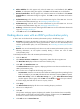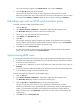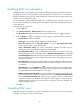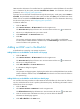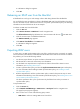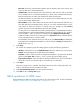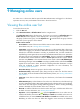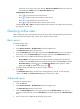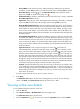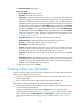HP Intelligent Management Center v5.1 TACACS+ Authentication Manager Administrator Guide
95
The newly bound users appear in the Bound User List, with a state of Unknown.
9. Click the Sync All link to start synchronization.
This process may take a few minutes or hours, depending on the amount of user data.
When the synchronization stops, if the newly bound user exists on the LDAP server, the user status
will change from Unknown to Existent. Otherwise, the user status will change to Inexistent.
Unbinding users with an LDAP synchronization policy
To unbind users with an LDAP synchronization policy:
1. Click the User tab.
2. Select Device User View > LDAP Users > Target Policy Name from the navigation tree.
The Bound User List displays all device users bound with the policy.
3. Select one or more users to be unbound from the policy.
4. Click Unbind in the Bind Users List area
5. Click OK.
The operation result page appears, displaying the number of uses that have been successfully
unbound with the synchronization and the number of failures. If failures exist, click Download to
download or view the reasons for failure in the operation log.
6. Click Back to return to Bound User List.
An LDAP user becomes a common device user after being unbound with the synchronization
policy, and will not be displayed in the Bound User List.
Synchronizing LDAP users
A synchronization operation synchronizes users bound with an LDAP synchronization policy as follows:
• If an LDAP user in TAM exists on the LDAP server, user information stored in TAM will be overwritten
by that stored on the LDAP server.
• If an LDAP user in TAM does not exist on the LDAP server, TAM will mark the user status as
Inexistent.
• If a new user has been added to the LDAP server, TAM synchronizes the user from the LDAP server
to its database according to the synchronization policy.
To synchronize LDAP users bound to a synchronization policy:
1. Click the User tab.
2. Select Device User View > LDAP Users > Target Policy Name from the navigation tree.
The Bound User List displays all device users bound with the policy.
3. Click the Sync All in the Bound User List area to start executing the policy.
This process may take a few minutes or hours, depending on the amount of user data.
When the synchronization stops, TAM displays the synchronization results, including the total
number of synchronized usersnumber of successfully synchronized users and the number of
failures. If failures exist, click Download to download or view the reasons for the failure in the
operation log.
4. Click Back to return to Bound Users list.