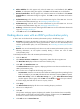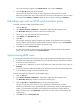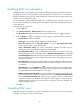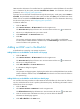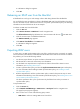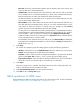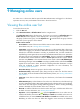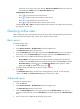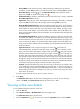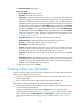HP Intelligent Management Center v5.1 TACACS+ Authentication Manager Administrator Guide
97
TAM retains the information of a cancelled user for a specified time for audit. The lifetime of a cancelled
user is determined by the system parameter Cancelled User Lifetime. For information about system
parameters, see "Configuring system parameters."
Operators can view the list of cancelled users through advanced query: set the query criterion Status to
Cancelled, keep the default settings for other criteria, and then click Query. All cancelled users whose
lifetime has not exceeded the Cancelled User Lifetime are displayed. For more information about using
the advanced query function, see "Configuring system parameters."
To delete an LDAP user:
1. Click the User tab.
2. Select Device User View > All Device Users from the navigation tree.
The Device User List displays all device users. Account names with the icon are LDAP users.
3. Select one or multiple LDAP users you want to cancel.
4. Click Batch Cancel in the Device User List area.
5. Click OK.
The operation result page appears, displaying the number of successfully cancelled LDAP
accounts and the number of failures. If failures exist, click Download Log to download or view the
reasons for failure in the operation log.
Adding an LDAP user to the blacklist
A blacklisted user cannot log in to manage any devices.
Adding LDAP users to the blacklist on the device user list page
1. Click the User tab.
2. Select Device User View > All Device Users from the navigation tree.
The Device User List displays all device users. Account names with the icon are LDAP users.
3. Select one or multiple LDAP users.
4. Click Add to Blacklist in the Device User List area.
A confirmation dialog box appears.
5. Click OK.
The operation result page appears, displaying the number of successfully blacklisted users and the
number of failures. If failures exist, click Download to download or view the reasons for failure in
the operation log.
Adding LDAP users to the blacklist on the LDAP user details page
You can follow the same procedures to add an LDAP user to the blacklist in the device user list, all bound
user list, and the bound user list of a specific synchronization policy. The following information uses the
all bound user list as an example.
1. Click the User tab.
2. Select Device User View > LDAP Users from the navigation tree.
The All Bound User List displays all LDAP users. Account names with the icon are LDAP users.
3. Click the account name of the LDAP user whom you want to add to the blacklist.
The LDAP user details page appears.
4. Click Add to Blacklist in the Action menu.