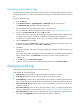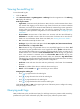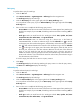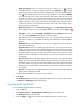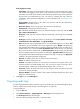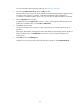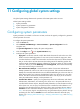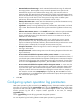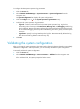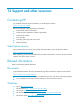HP Intelligent Management Center v5.1 TACACS+ Authentication Manager Administrator Guide
116
Basic query
To perform basic query for audit logs:
1. Click the User tab.
2. Select Device User View > Log Management > Audit Logs from the navigation tree.
The Audit Log List displays all audit logs.
3. Click the Basic Query link on the upper right side of the Query Audit Logs area.
You can perform a basic query if you see Advanced Query on the upper right side of the Query
Audit Logs area.
4. Enter or select one or multiple of the following query criteria:
Account Name—Enter the account name of the device user. TAM supports fuzzy matching for
this field. For example, if you enter sam, all audit logs with account names containing sam are
queried.
Audit Type—Select an audit from the list. Audit types include Start, Update, End, Enter
Command At CLI, Clear Online Data, and Age Online Data.
Audit Time From/To—Enter an audit time range for a device user, in the format of
YYYY-MM-DD hh:mm. Or select an audit time range. Click the Calendar icon on the left.
On the upper part of the window that appears, select the date, and on the lower part, enter the
time. The date and time determine the start time of the audit time range. Click the Calendar
icon on the right. On the upper part of the window that appears, select the date, and on
the lower part, enter the time. The date and time determine the end time of the audit time
range. If you only specify the start time, the audit time range is from the start time to
9999-01-01 00:00. If you only specify the end time, the audit time range is from 2000-01-01
00:00 to the end time. If you select both the start time and end time, the audit time range is
from the start time to the end time.
If a field is empty, this field does not serve as a query criterion.
5. Click Query.
The Audit Log List displays all audit logs matching the query criteria. To clear the query criteria,
click Reset. The Audit Log List displays all audit logs.
Advanced query
To perform advanced query for audit logs:
1. Click the User tab.
2. Select Device User View > Log Management > Audit Logs from the navigation tree.
The Audit Log List displays all audit logs.
3. Click the Advanced Query link on the upper right side of the Query Audit Logs area.
You can perform an advanced query if you see Basic Query on the upper right side of the Query
Audit Logs area.
4. Enter or select one or multiple of the following query criteria:
Account Name—Enter the account name of the device user. TAM supports fuzzy matching for
this field. For example, if you enter sam, all audit logs with account names containing sam are
queried.
Audit Type—Select an audit from the list. Audit types include Start, Update, End, Enter
Command At CLI, Clear Online Data, and Age Online Data.