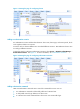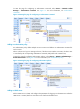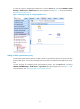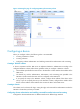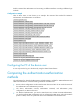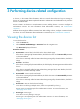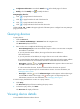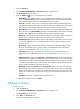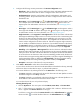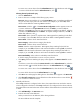HP Intelligent Management Center v5.1 TACACS+ Authentication Manager Administrator Guide
23
To remove one or more devices from the Selected Devices list, select the devices and click
. To remove all the devices from the Selected Devices list, click .
Selecting devices by advanced query
c. Click the Advanced tab.
d. Enter or select one or multiple of the following query criteria:
Device IP—Enter an IPv4 address. If you select Exact Query, enter a complete IPv4 address. If
not, you can enter only a portion of an IP address. For example, if you enter 192, all the
devices with IP addresses containing 192 are matched.
Device IP List—Click the link. The Device IP List Configuration window appears. Enter one
or more IP addresses in the Input Device IP field and click Add. If you enter multiple IP
addresses, press Enter every time you enter an IP address. To delete an IP address, select the
IP address in the Device IP List and click Delete. To complete adding IP addresses, click OK. To
delete all IP addresses, click .
Device Label—Enter a partial or complete name. TAM supports fuzzy matching for this filed.
For example, if you enter s55, all devices with device labels containing s55 are matched.
Device Status—Select a device status from the list.
Device Category—Select a device category from the list.
Device Series—Select a device series from the list.
Contact—Enter the contact information. TAM supports fuzzy matching for this field. For
example, if you enter bob, all devices with contact information containing bob are matched.
Location—Enter the location information. TAM supports fuzzy matching for this field. For
example, if you enter lab, all devices with location information containing lab are matched.
Device Reachability—Select a device reachability status from the list.
If a field is empty, this field does not serve as a query criterion.
e. Click Query. All devices matching the query criteria appear in the Devices Found list on the
right.
To add one or more devices from the Devices Found list to the Selected Devices list, select the
devices and click . To add all the found devices to the Selected Devices list, click .
To remove one or more devices from the Selected Devices list, select the devices and click
.
To remove all the devices from the Selected Devices list, click .
f. Click OK to return to the page for adding devices. The added devices appear in the Device List.
g. Click Clear All in Device List to remove all the devices from the device list. You can click the
icon of a device to delete the device.
6. Manually add devices:
If the nas-ip command is configured on the device, the imported device IP must be the same as
what is configured on the device. If the nas-ip command is not configured on the device at the CLI,
the imported device IP must be the same as the IP address of the interface that connects the device
to TAM.
a. Click Add Manually in the Device List area.
b. Enter the start and end IP addresses.
When you enter the two IP addresses, follow these guidelines:
The IPv4 addresses must be complete.