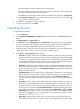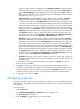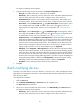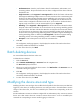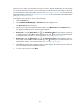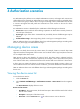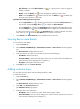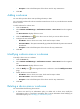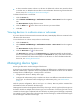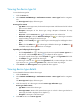HP Intelligent Management Center v5.1 TACACS+ Authentication Manager Administrator Guide
25
the device on this line fails to be imported. Select Not Import from File to manually select the
same device type for all imported devices. To select a device type, click the Device Type icon
. The Select Device Type window appears. Select a device type and click OK. To delete a
device type, click . Device type is an important part of an authorization scenario. For more
information, see "Managing device types."
Single Connection—Identifies whether the device supports single connections. Supported
indicates that TAM supports establishing multiple sessions in one TCP connection when
communicating with the device. Not Supported indicates that TAM supports establishing only
one session in one TCP connection when communicating with the device. The configuration of
this field must be the same as what is configured on the device at the CLI. If the device supports
single connections, you can enable or disable this feature on the device. If you enable this
feature on the device, use Supported in TAM. If you disable this feature on the device, use Not
Supported in TAM. If the device does not support single connections, HP recommends that you
use Supported. Select the column in the file that contains the single connection option. The
value of the column can only be Supported or Not Supported. Select Not Import from File to
manually select the options. Select Supported or Not Supported from the list.
Watchdog—Identifies whether the device supports sending Watchdog packets. Supported
indicates that TAM keeps the online status and duration of an online device user by receiving
Watchdog packets sent by the device. Not Supported indicates that TAM does not keep the
online status and duration of an online device user because it does not receive Watchdog
packets sent by the device. If the device does not support sending Watchdog packets, or the
device supports Watchdog but sending Watchdog packets is disabled, use Not Supported. If
the device supports sending Watchdog packets, and sending Watchdog packets is enabled,
use Supported. Select the column in the file that contains the Watchdog option. The value of
the column can only be Supported or Not Supported. Select Not Import from File to manually
select the options. Select Supported or Not Supported from the list.
Description—Description of the device. Select the column in the file that contains the
description or select Not Import from File and manually enter the same description for all
imported devices.
7. To view the first 10 devices imported according to your settings, click Preview. To close the
Preview window, click Close.
8. Click OK to import devices. Importing many devices takes time. After importing devices is
complete, the system displays the number of devices that have been successfully imported and
failed to be imported. If any device failed to be imported, the Download link appears. You can
click the link to save or open an error log, which records the reasons for importing failures.
9. To return to the device list, click Back.
Modifying a device
Operators can modify a device at any time. However, if a device user is online, modifying the device
might affect user management of the device. HP recommends that operators modify a device after all
users go offline.
To modify a device:
1. Click the Service tab.
2. Select TACACS+ AuthN Manager > Device List from the navigation tree.
The Device List displays all devices.
3. Click the Modify icon for the device you want to modify.