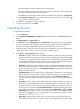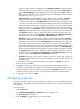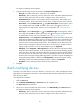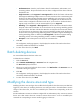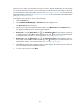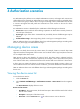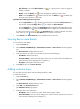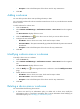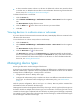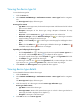HP Intelligent Management Center v5.1 TACACS+ Authentication Manager Administrator Guide
30
Add Sub-Area—Click the Add Sub-Area icon for a device area to enter the page for
adding a sub-area.
Modify—Click the Modify icon to enter the page for modifying a device area.
Delete—Click the Delete icon to delete a device area. The Delete icon is available only
for device areas that have no sub-areas.
Expanding and collapsing the device area list
Click the Expand All icon in the device area list area to expand the Device Area List in a
tree structure. Click the Collapse All icon to collapse the Device Area List.
Click the Expand icon next to the Area Name field to expand the associated device area.
Click the Collapse icon next to the Area Name field to collapse the associated device area.
If a device area carries an icon next to the Area Name field, it contains sub-areas. If a device
area carries an icon next to the Area Name field, it contains no sub-areas.
3. Click Refresh in the Device Area List area to update the device area list.
Viewing device area details
To view a device area details:
1. Click the Service tab.
2. Select TACACS+ AuthN Manager > Authorization Scenarios > Device Areas from the navigation
tree.
The Device Area List displays all device areas.
3. Click the name link of a device area to enter the device area details page.
Area Name—Device area name.
Parent Area Name—Parent area name of the device area. For a level-1 device area that has no
parent area, this field is displayed as two hyphens (--).
Description—Description of the device area.
4. Click Back to return to the Device Area List.
Adding a device area
You can add up to 256 device areas (including sub-areas) in TAM.
To add a device area:
1. Click the Service tab.
2. Select TACACS+ AuthN Manager > Authorization Scenarios > Device Areas from the navigation
tree.
The Device Area List displays all device areas.
3. Click Add in the Device Area List area.
The Add Device Area page appears.
4. Configure device area information:
Area Name—Enter a device area name, which must be unique in TAM.
Parent Area Name—Do not need to configure. For a level-1 device area that has no parent
area, this field is displayed as two hyphens (--).