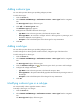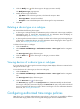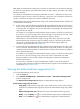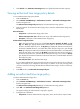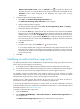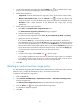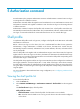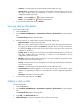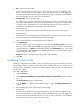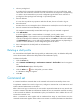HP Intelligent Management Center v5.1 TACACS+ Authentication Manager Administrator Guide
34
Adding a device type
You can add up to 256 device types (including sub-types) in TAM.
To add a device type:
1. Click the Service tab.
2. Select TACACS+ AuthN Manager > Authorization Scenarios > Device Types from the navigation
tree.
The Device Type List displays all device types.
3. Click Add in the Device Type List area.
The Add Device Type page appears.
4. Configure basic information about the device type:
Type Name—Enter a device type name, which must be unique in TAM.
Parent Type Name—Do not need to configure. A level-1 device type has no parent type, and
this field is displayed as two hyphens (--).
Description—Enter a brief description of the device type for easy maintenance.
5. Click OK.
Adding a sub-type
You can add up to 256 device types (including sub-types) in TAM.
To add a sub-type for a device type that contains a device, change the type of the device first.
To add a sub-type for a device type:
1. Click the Service tab.
2. Select TACACS+ AuthN Manager > Authorization Scenarios > Device Types from the navigation
tree.
The Device Type List displays all device types.
3. Click the Add Device Sub-Type icon of the device type to which you want to add a sub-type.
4. Configure the sub-type information:
Type Name—Enter a device type name, which must be unique in TAM.
Parent Type Name—The system automatically populates this field with the parent type name of
the sub-type.
Description—Enter a brief description of the sub-type for easy maintenance.
5. Click OK.
Modifying a device type or a sub-type
You cannot modify a device type that contains a device.
To modify a device type or a sub-type:
1. Click the Service tab.
2. Select TACACS+ AuthN Manager > Authorization Scenarios > Device Types from the navigation
tree.
The Device Type List displays all device types.