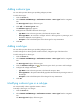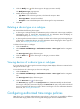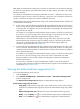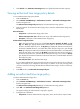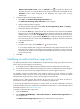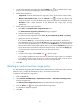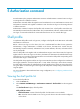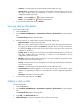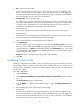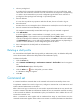HP Intelligent Management Center v5.1 TACACS+ Authentication Manager Administrator Guide
39
3.
On the authorized time range policy list, click the Modify icon of an authorized time range
policy to enter the page for modifying the authorized time range policy.
4. Modify basic information:
Policy Name—Enter the authorized time range policy name, which must be unique in TAM.
Effective Time/Expiration Time—Click the Calendar icon to specify the effective time
range for the policy. Or, enter the effective time range in the format of YYYY-MM-DD hh:mm.
Description—Enter a brief description of the authorized time range policy for easy
maintenance.
5. Modify authorized time range information:
a. Click Add in the Authorized time range Information area.
The Authorized time range Policy Information dialog box appears.
b. Select an authorized time range type.
The authorized time range types include Once, By Year, By Month, By Week, and By Day.
c. Specify the start time and end time.
If you select the Once type, you must specify the start time and end time in the format of
YYYY-MM-DD hh:mm:ss; if you select the By Year type, you must specify the start time and end
time in the format of MM-DD hh:mm:ss; if you select the By Month type, you must specify the
start time and end time in the format of DD hh:mm:ss; if you select the By Week type, you must
specify the start time and end time in the format of Day hh:mm:ss; if you select the By Day type,
you must specify the start time and end time in the format of hh:mm:ss.
d. Click OK.
e. To delete a time range, click the Delete icon in the time range.
If you configure multiple time ranges, the union of all the time ranges is taken. For example, if
you configure two time ranges, A (10:00 to 11:00 every morning) and B (10:30 to 12:00
every morning), the time range 10:00 to 12:00 every morning is taken.
6. Click OK.
Deleting an authorized time range policy
An authorized time range policy that has already been referenced by an authorization policy cannot be
deleted. To do so, modify the authorization policy to cancel the association first.
To delete an authorized time range policy:
1. Click the Service tab.
2. Select TACACS+ AuthN Manager > Authorization Scenarios > Authorized Time Range Policies
from the navigation tree.
The Authorized Time Range Policy List displays all authorized time range policies.
3. Click the Delete icon for the target authorized time range policy.
A confirmation dialog box appears.
4. Click OK.