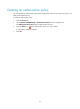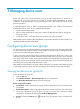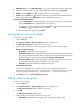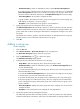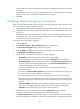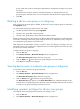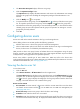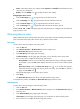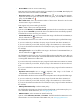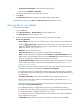HP Intelligent Management Center v5.1 TACACS+ Authentication Manager Administrator Guide
61
• Status—Status of the device user. Options include Normal and Cancelled. Cancelled device users
cannot log in to the devices.
• Modify—Click the Modify icon to modify the device user settings.
Navigating the device user list
• Click the Next Page icon to page forward in the device user list.
• Click the Last Page icon to page forward to the end of the device user list.
• Click the Previous Page icon to page backward in the device user list.
• Click the First Page icon to page backward to the front of the device user list.
Click 8, 15, 50, 100, or 200 on the upper right side of the main pane to configure how many items per
page you want to view.
Querying device users
TAM provides basic query and advanced query. Basic query criteria include several key parameters for
quick search. Advanced query offers various query criteria for precise match.
Basic query
To query device users by using the basic query mode:
1. Click the User tab.
2. Select Device User View > All Device Users from the navigation tree.
The Device User List displays all device users.
3. Click Basic Query at the upper right of the page.
If Advanced Query is at the upper right of the page, you are already in basic query mode.
4. Enter or select one or multiple of the following query criteria:
Account Name—Enter an account name string. TAM supports for fuzzy matching for this field.
For example, if you enter Sam, TAM displays all device users whose account names include
Sam.
Device User Group—Click the Select User Group icon . In the window that appears,
expand the device user group list, select a device user group, and click OK. To unselect a
group, click the Clear icon .
Query fields kept empty are not used as query criteria.
5. Click Query.
The Device User List displays the device users that match the query criteria.
To reset the query criteria, click Reset. The Device User List displays all device users.
Advanced query
To query device users by using the advanced query mode:
1. Click the User tab.
2. Select Device User View > All Device Users from the navigation tree.The Device User List displays
all device users.
3. Click Advanced Query at the upper right of the page.
If Basic Query is at the upper right of the page, you are already in advanced query mode.
4. Enter or select one or multiple of the following query criteria: