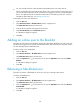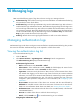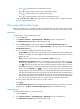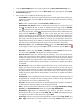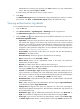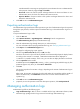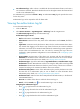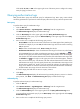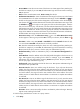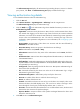HP Intelligent Management Center v5.1 TACACS+ Authentication Manager Administrator Guide
104
• You can manually clear the online information about halted users in the online user list.
When you manually clear online information about a user, make sure the user has logged out. If
you clear the online information about a user that has not logged out, the user can still manage the
device, and TAM records the command line authorization and audit logs of the user. For more
information about audit logs, see "Managing audit logs."
To manually clear online user information:
1. Click the User tab.
2. Select Device User View > All Online Users from the navigation tree.
The Online User List displays all online users.
3. Click the boxes to the left of the target account names.
4. Click Clear Online Info in the Online User List area.
A confirmation dialog box appears.
5. Click OK.
Adding an online user to the blacklist
Operators can add a user to the blacklist if they find any abnormality. Blacklisting an online user does
not affect other logged-in users. However, the blacklisted online user cannot log in to any other devices.
You must manually release a blacklisted user.
To add an online user to the blacklist:
1. Click the User tab.
2. Select Device User View > All Online Users from the navigation tree.
The Online User List displays all online users.
3. Click the Operation link for the online user to open the Operation menu and select Add to
Blacklist.
A confirmation dialog box appears.
4. Click OK.
Releasing a blacklisted user
Operators can release a blacklisted use so the user can log in to manage other devices.
To release a blacklisted user:
1. Click the User tab.
2. Select Device User View > All Online Users from the navigation tree.
The Online User List displays all online users.
3. Click the Operation link for the online user to open the Operation menu and select Remove
from Blacklist.
A confirmation dialog box appears.
4. Click OK.