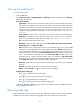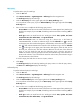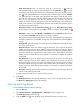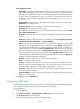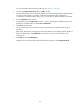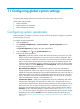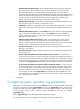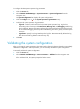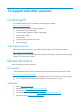HP Intelligent Management Center v5.1 TACACS+ Authentication Manager Administrator Guide
117
Audit Time From/To—Enter an audit time range for a device user, in the format of
YYYY-MM-DD hh:mm. Or select an audit time range. Click the Calendar icon on the left.
On the upper part of the window that appears, select the date, and on the lower part, enter the
time. The date and time determine the start time of the audit time range. Click the Calendar
icon on the right. On the upper part of the window that appears, select the date, and on
the lower part, enter the time. The date and time determine the end time of the audit time
range. If you only specify the start time, the audit time range is from the start time to
9999-01-01 00:00. If you only specify the end time, the audit time range is from 2000-01-01
00:00 to the end time. If you select both the start time and end time, the audit time range is
from the start time to the end time.
Device User Group—Click the Select User Group icon. The Select Device User Group
window appears. Select a group and click OK. To clear your selection, click the Clear icon
.
User Status—Select a user state, Normal or Cancelled from the list. Normal indicates the user
is in normal state. Cancelled indicates the user is already cancelled.
CLI—Enter the command line executed by the device user. TAM supports fuzzy matching for
this field. For example, if you enter dis, all audit logs with command lines containing dis are
queried.
Privilege Level—Enter the privilege level of the device user. TAM queries audit logs of device
users of the specified level.
Device IP From/To—Enter an IP address range for the device. If you only enter the start IP
address, the range is from the start IP address to 255.255.255.255. If you only enter the end
IP address, the range is from 0.0.0.0 to the end IP address. If you enter both the start IP address
and end IP address, the range is from the start IP address to the end IP address. The end IP
address must be no smaller than the start IP address. You must enter a complete IPv4 address
in each field.
User IP From/To—Enter an IP address range for the device user. If you only enter the start IP
address, the range is from the start IP address to 255.255.255.255. If you only enter the end
IP address, the range is from 0.0.0.0 to the end IP address. If you enter both the start IP address
and end IP address, the range is from the start IP address to the end IP address. The end IP
address must be no smaller than the start IP address. You must enter a complete IPv4 address
in each field.
Session ID—Enter the session ID used by the device and TAM for packet exchanges. TAM only
supports exact matching for this field.
If a field is empty, this field does not serve as a query criterion.
5. Click Query.
The Audit Log List displays all audit logs matching the query criteria. To clear the query criteria,
click Reset. The Audit Log List displays all audit logs.
Viewing audit log details
To view detailed information about an audit log:
1. Click the User tab.
2. Select Device User View > Log Management > Audit Logs from the navigation tree.
The Audit Log List displays all audit logs.
3. Click the Details icon for the audit log whose detailed information you want to view.