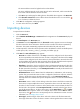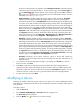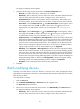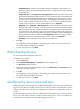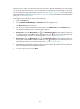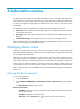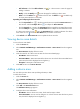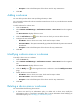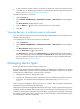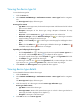HP Intelligent Management Center v5.1 TACACS+ Authentication Manager Administrator Guide
28
When the user is online, move device D from area S to area T. After the modification, the user belongs
to scenario B, rather than scenario A, and controlled by the command set corresponding to scenario B.
For more information about authorization scenarios, see "Authorization scenarios." For more information
about authorization command, see "Authorization command." For more information about authorization
policy, see "Authorization policy."
To modify the area and type to which a device belongs:
1. Click the Service tab.
2. Select TACACS+ AuthN Manager > Device List from the navigation tree.
The Device List displays all devices.
3. Select one or more boxes before the device names. Click Move Device in the Device List area.
The page for modifying device areas and types appears.
4. Device Area—Click the Device Area icon . The Select Device Area window appears. Select one
or multiple areas and click OK. To delete a device area, click . Device area is an important part
of an authorization scenario. For more information, see "Managing device areas."
5. Device Type—Click the Device Type icon . The Select Device Type window appears. Select a
device type and click OK. To delete a device type, click . Device type is an important part of an
authorization scenario. For more information, see "Managing device types."
6. Click OK. The configuration result page appears, which displays the number of devices that have
been successfully moved and failed to be moved.
7. To return to the device list, click Back.