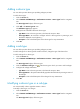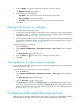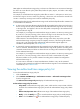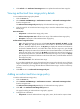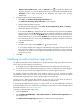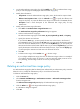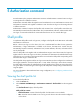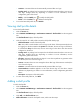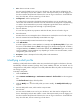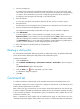HP Intelligent Management Center v5.1 TACACS+ Authentication Manager Administrator Guide
37
3. Click Refresh in the Authorized Time Range List area to update the authorized time range list.
Viewing authorized time range policy details
To view authorized time range policy details:
1. Click the Service tab.
2. Select TACACS+ AuthN Manager > Authorization Scenarios > Authorized Time Range Policies
from the navigation tree.
The Authorized Time Range Policy List displays all authorized time range policies.
3. Click the name link of an authorized time range policy to enter the authorized time range policy
details page.
Basic Information
Policy Name—Authorized time range policy name.
Effective Time/Expiration Time—Effective time range of the authorized time range policy.
Description—Description of the authorized time range policy.
Authorized time range Information
Type—The authorized time range types include Once, By Year, By Month, By Week, and By
Day. The Once type displays the start time and end time in the format of YYYY-MM-DD
hh:mm:ss, and takes effect only once. The By Year type displays the start time and end time in
the format of MM-DD hh:mm:ss, and takes effect within this time range every year. The By
Month type displays the start time and end time in the format of DD hh:mm:ss, and takes effect
within this time range every month. The By Week type displays the start time and end time in
the format of Day hh:mm:ss, and takes effect within this time range every week. The By Day
type displays the start time and end time in the format of hh:mm:ss, and takes effect within this
time range every day.
Start Time/End Time—The authorized time range.
If you configure multiple time ranges, the authorized time range policy takes the union of all time
ranges. For example, if you configure two time ranges, A (10:00 to 11:00 every morning) and B
(10:30 to 12:00 every morning), the final effective authorized time range is 10:00 to 12:00 every
morning.
4. Click Back to return to Authorized Time Range Policy List.
Adding an authorized time range policy
To add an authorized time range policy:
1. Click the Service tab.
2. Select TACACS+ AuthN Manager > Authorization Scenarios > Authorized Time Range Policies
from the navigation tree.
The Authorized Time Range Policy List displays all authorized time range policies.
3. Click Add in the Authorized Time Range Policy List area.
The page for adding an authorized time range policy appears.
4. Configure basic information:
Policy Name—Enter the authorized time range policy name, which must be unique in TAM.