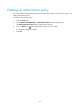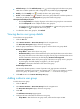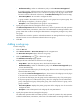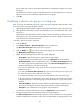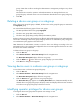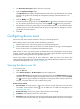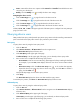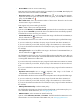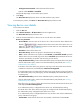HP Intelligent Management Center v5.1 TACACS+ Authentication Manager Administrator Guide
56
• Add Sub-Group—Click the Add Sub-Group icon to add a sub-group for the device user group.
TAM does not allow operators to add a sub-group for the pre-defined group Ungrouped.
• Modify—Click the Modify icon to modify the device user group settings.
• Delete—Click the Delete icon to delete the device user group. TAM does not allow operators to
delete the pre-defined group Ungrouped and groups that contain sub-groups.
The Expand and Collapse functions
Click the Expand All link to display all groups on the device user group list in a tree structure.
Click the Collapse All link to collapse the device user group list.
To expand a specific device group user, click the Expand icon next to the group name. Click
the Collapse icon to collapse the device user group.
3. To refresh the device user group list, click Refresh.
Viewing device user group details
To view device user group details:
1. Click the User tab.
2. Select Device User View > Device User Groups from the navigation tree.
The Device User Group List displays all device user groups.
3. Click the group name link for a device user group to view the device user group details.
Device user group parameters
Group Name—Name of the device user group.
Authorization Policy—Name of the authorization policy used by the device users in the device
user group. If the device users in the device user group can only log in to the device but cannot
execute commands on the device, this field displays CLI Access Not Supported.
Parent Group Name—Name of the parent group of the device user group. Level-1 group has
no parent group. This field displays two hyphens (--) for level-1 groups.
Description—Descriptive information of the device user group.
Authorized operators area
This area lists all IMC operators. In terms of operation role, IMC operators include the
administrator, maintainers, and viewers. An operator with next to it can maintain or view the
device user group. An operator with cannot maintain or view the device user group.
4. Click Back to return to the Device User Group List page.
Adding a device user group
To add a device user group:
1. Click the User tab.
2. Select Device User View > Device User Groups from the navigation tree.
The Device User Group List displays all device user groups.
3. Click Add.
The Add Device User Group page appears.
4. Configure the basic information for the device user group:
Group Name—Enter the device user group name, which must be unique in TAM.