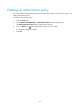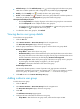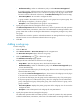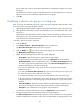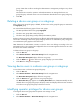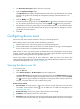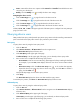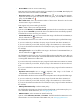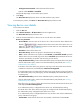HP Intelligent Management Center v5.1 TACACS+ Authentication Manager Administrator Guide
60
3. The Device User Group List displays all device user groups.
4. Click the Operator Privileges button.
The Operator List only displays all TAM maintainers and viewers. The administrator can manage
all device user groups and cancelling the management privileges of the administrator is not
allowed.
5. Click the Modify icon for an operator.
6. To expand all device user groups, click the Expand All icon on the top of the device user group
list. To expand a specific device user group, click the Expand icon next to the group name.
7. Select the boxes next to the groups that you want to add the operator to, or clear the boxes of the
selected groups to remove the operator from the groups. The operator can manage or view the
groups that you finally selected.
8. Click OK.
Configuring device users
Device users refer to the network maintainers who log in and manage devices.
When adding a device user to TAM, perform the following operations:
• Add the device user to a device user group for hierarchical management.
• Select an authorization policy for the device user. When the device user logs in and manages the
device, the device user is controlled by the authorization policy.
TAM provides to device user query function to facilitate device user management. Using the query
function, operators can quickly find desired device users. TAM supports the batch import and batch
modify functions, relieving operators from repeated operations.
Device users include a special type of users—LDAP users. LDAP users refer to the device users
synchronized from the LDAP server to TAM. LDAP users are authenticated by the LDAP server. For more
information about LDAP users, see "Managing LDAP users."
Viewing the device user list
To view device users:
1. Click the User tab.
2. Select Device User View > All Device Users from the navigation tree.
The Device User List displays all device users. Hover the mouse over the All Device Users link in the
navigation tree. A sub-menu appears and displays level-1 device user groups. Click the Expand
icon of a level-1 group to display the sub-groups. Click a group name to enter the device user
list page, which lists all device users contained in the group.
Device user list contents
• Account Name—Account name of a device user. Click the account name link to view the device
user details. Account names with the icon are LDAP users. For LDAP user management, see
"
Managing LDAP users."
• Device User Group—Device user group to which the device user belongs.
• Created at—Date when the device user was created.
• Expired at—Date when the device user will expire and become invalid. The device user cannot log
in to the device from 00:00 of this day. An empty field indicates that the device user never expires.