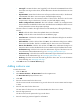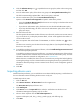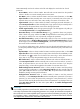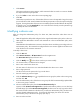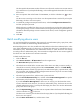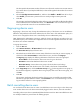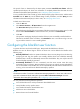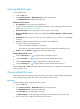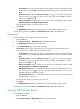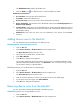HP Intelligent Management Center v5.1 TACACS+ Authentication Manager Administrator Guide
64
Last Logoff—Last time the device user logged off, in the format of YYYY-MM-DD hh:mm. If the
device user never logs in to the device, the last offline time is the time when the device user was
created.
Expiration Date—Date when the device user will expire and become invalid, in the format of
YYYY-MM-DD. If the device user never expires, this field displays nothing.
Max. Online Users—Enter the maximum number of device users allowed to use the same
account name to log in to the device. If no limit is set, this field displays nothing.
Enable Privilege-Increase Password—This field indicates whether the Privilege-Increase
Password has been enabled for the device user. With this function enabled, the device user can
use the password to increase the operation privilege.
The Action menu is located to the right of the Device User Details pane, offering the following
actions:
Refresh—Click this link to obtain the updated device user information.
Modify—Click this link to enter the device user modification page.
Cancel Account—Click this link and then click OK on the confirmation dialog box to cancel the
device user account.
Add to Blacklist—Click this link and then click OK on the confirmation dialog box to add the
device user to the blacklist. This link is available only for device users not in the blacklist.
Remove from Blacklist—Click this link and then click OK on the confirmation dialog box to
remove the device user from the blacklist. This link is available only for blacklisted device users.
Authentication Log—Click this link to enter the authentication log list of the device user. For
more information about authentication logs, see "Managing authentication logs."
Authorization Log—Click this link to enter the authorization log list of the device user. For more
information about authorization logs, see "Managing authorization logs."
Audit Log—Click this link to enter the audit log list of the device user. For more information
about audit logs, see "Managing audit logs."
4. Click Back to return to the Device User List page.
Adding a device user
To add a device user:
1. Click the User tab.
2. Select Device User View > All Device Users from the navigation tree.
The Device User List displays all device users.
3. Click Add.
4. Enter the account name for the device user.
The device user uses the account name to log in to the device. The account name must be unique
in TAM.
5. Enter the user name for the device user.
The user name of a device user is a name that identifies the device user in TAM.
6. Enter the login password.
The device user uses the password to log in to the device.
7. Enter the same login password again for confirmation.