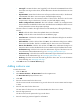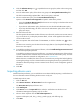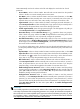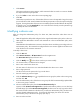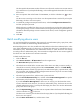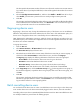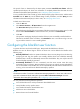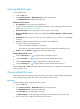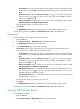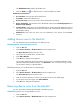HP Intelligent Management Center v5.1 TACACS+ Authentication Manager Administrator Guide
68
This limit specifies the maximum number of device users allowed to use the same account name to
log in to the device. If you keep this field empty, no limit will be applied to the number of concurrent
device users.
12. Enter an expiration date in the format of YYYY-MM-DD, or click the Calendar icon to select
one.
The device user cannot log in to the device once the expiration date is reached. If you keep this
field empty, the device user never expires.
13. To enable the privilege-increase password function, select the Privilege-Increase Password box
and then specify the password.
After this function is enabled, the device user can increase the user privilege level to the highest by
executing the privilege increase command and then entering the password you specified here. For
information about the privilege increase command on the device, see the configuration guide for
the device.
14. Click OK.
Batch modifying device users
You can batch modify these parameters: login password, user authorization policy, expiry date, online
user limit, and whether to enable Privilege-Increase Password.
Batch modifying device users does not affect the shell profiles that have been authorized to the online
users. If the authorization policy of a device user is changed, the device user is controlled by the new
authorization policy. TAM determines the authorization scenario to which the device user belongs
according to the new authorization policy. The command set configured for the new scenario applies to
the device user when the device user executes commands.
To batch modify device users:
1. Click the User tab.
2. Select Device User View > All Device Users from the navigation tree.
The Device User List displays all device users.
3. Select the boxes to the left of the account names of the device users that you want to modify, or
select all device users by selecting the box before Account Name, and then click Batch Modify.
Modifiable parameters include: login password, user authorization policy, expiration date, online
user count limit, and whether to enable Privilege-Increase Password. If you do not want to modify
a parameter, leave the parameter as it is.
4. Select the login password box, and then enter a password twice.
5. Select the User Authorization Policy box, and then select CLI Access Not Supported or a specific
authorization policy from the list, or keep the parameter empty.
If you select CLI Access Not Supported, a device user can only log in to the device but cannot
execute commands on the device. If you select an authorization policy, the device user uses the
selected authorization policy. If you keep this field empty, the device user uses the authorization
policy of the device user group.
6. Select the Expiration Date box, and then enter an expiration date in the format of YYYY-MM-DD or
click the Calendar icon to select one.
The device user cannot log in to the device from the expiry date on. If you keep this field empty, the
device user never expires.
7. Select the Max. Online Users box, and then enter a limit.