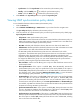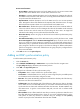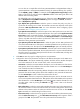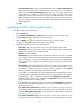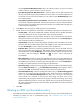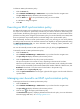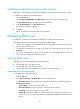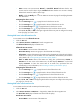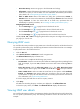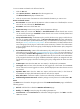HP Intelligent Management Center v5.1 TACACS+ Authentication Manager Administrator Guide
89
To delete an LDAP synchronization policy:
1. Click the Service tab.
2. Select TACACS+ AuthN Manager > LDAP Service > Sync Policies from the navigation tree.
The Sync Policy List displays all LDAP synchronization policies.
3. Click the Delete icon for the synchronization policy you want to delete.
A confirmation dialog box appears.
4. Click OK.
Executing an LDAP synchronization policy
An LDAP synchronization policy specifies the way you synchronize user data from an LDAP server to TAM,
the scope of user data to be synchronized, and the way user data is handled on TAM. During user
synchronization, the following rules apply: for users that do not exist in TAM, user synchronization will be
performed according to the configured synchronization policy; for users that already exist in TAM, TAM
does not synchronize any manually entered or selected settings in the synchronization policy.
TAM automatically executes an LDAP synchronization policy every morning (at 3:00 am by default
according to IMC server time). The automatic execution time depends on the system parameter setting
for LDAP Synchronization Time. For more information about configuring system parameters, see
"Configuring system parameters."
You can also manually execute an LDAP synchronization policy by clicking the Synchronize link.
To manually execute an LDAP synchronization policy:
1. Click the Service tab.
2. Select TACACS+ AuthN Manager > LDAP Service > Sync Policies from the navigation tree.
The Sync Policy List displays all LDAP synchronization policies.
3. Click the Synchronize link for the policy to start synchronization.
This process may take a few minutes or hours, depending on the amount of user data.
When the synchronization stops, TAM displays the synchronization results, including the number
of user accounts successfully synchronized to TAM and the number of failures. If failures exist, click
Download to download or view the reasons for the failure in the operation log.
4. Click Back to return to Sync Policy List page.
5. Click the Synchronized Result link on the upper right side of the page to view the results of the last
synchronization.
Managing users bound to an LDAP synchronization policy
To manage users bound to an LDAP synchronization policy:
1. Click the Service tab.
2. Select TACACS+ AuthN Manager > LDAP Service > Sync Policies from the navigation tree.
The Sync Policy List displays all LDAP synchronization policies.
3. Click the icon for the target synchronization policy.
The Bound User List appears, displaying all LDAP users bound to the policy. For more information
about managing LDAP users, see "Managing LDAP users."