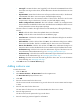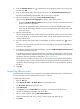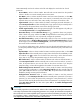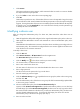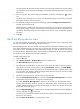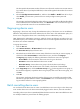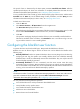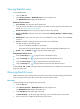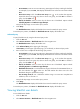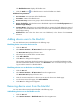HP Intelligent Management Center v5.1 TACACS+ Authentication Manager Administrator Guide
69
This limit specifies the maximum number of device users allowed to use the same account name to
log in to the device. If you keep this field blank, no limit will be applied to the number of concurrent
device users.
8. Select the Privilege Increase Password box, and then select Enable or Disable from the list. If you
select Enable, you must enter a password twice to set the privilege increase password.
9. Click OK.
The operation result page displays the number of device users successfully modified and that failed
to be modified. If there is a modification failure, click Download to view or save the error logs. An
error log records the reason for a user modification failure.
Regrouping device users
Regrouping a device user may change the authorization policy of the device user. No modification
affects the shell profiles that have been authorized to the online users. If the authorization policy of a
device user is changed, the device user is controlled by the new authorization policy.
TAM determines the authorization scenario to which the device user belongs according to the new
authorization policy. The command set configured for the new scenario applies to the device user when
the device user executes commands.
To regroup device users:
1. Click the User tab.
2. Select Device User View > All Device Users from the navigation tree.
The Device User List displays all device users.
3. Select the boxes to the left of the account names of the device users that you want to regroup, or
click the box before Account Name to select all device users, and then click Regroup.
The Regroup page displays the following information of the device users to be regrouped:
Account Name—Account name the device user uses to log in to the device.
User Name—Name that identifies the device user in TAM.
Device User Group—Current device user group to which the device user belongs.
Created at—Date when the device user was created, in the format of YYYY-MM-DD.
4. In the Target Group area, click the Select User Group icon for the target device user group. In
the window that appears, expand the device user group list, select a new device user group, and
click OK.
5. Click OK.
The operation result page displays the number of device users successfully regrouped and that
failed to be regrouped. If there is a failure, click Download to view or save the error logs. An error
log records the reason for a user regrouping failure.
Batch cancelling device users
You can batch cancel device users at a time. Cancelled device users cannot log in to the devices any
more. Online device users—the device users already logged in to the devices, cannot be cancelled.
Cancelling a device user does not immediately delete the device user from TAM. Cancelled device users
are still kept in TAM for a period of time for auditing purpose.