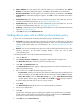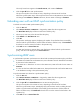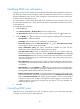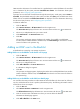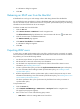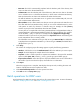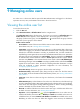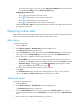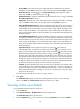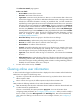HP Intelligent Management Center v5.1 TACACS+ Authentication Manager Administrator Guide
101
online user cannot log in to any other devices. Remove from Blacklist releases an online user
from the blacklist. Details opens the Online User Details page.
Navigating the online user list
Click to page forward in the online user list.
Click to page forward to the end of the online user list.
Click to page backward in the online user list.
Click to page backward to the front of the online user list.
Click 8, 15, 50, 100, or 200 on the upper right side of the main pane to configure how many items
per page you want to view.
Querying online users
TAM provides basic query and advanced query. Basic query criteria include several key parameters for
quick search. Advanced query offers various query criteria for precise match.
Basic query
To perform a basic query:
1. Click the User tab.
2. Select Device User View > All Online Users from the navigation tree.
The Online User List displays all online users.
3. Click the Basic Query link on the upper right side of the All Online Users area. You can perform a
basic query if you see Advanced Query on the upper right side of the All Online Users area.
4. Enter or select one or multiple of the following query criteria:
Account Name—Enter the account name. TAM supports fuzzy matching for this field. For
example, if you enter Sam, all online users with the account name containing Sam are queried.
Device User Group—Click the icon. The Select User Group window appears. Select a
group and click OK. To delete a user group, click .
If a field is empty, this field does not serve as a query criterion.
5. Click Query.
The Online User List displays all online users matching the query criteria. To clear the query
criteria, click Reset. The Online User List displays all online users in TAM.
Advanced query
To perform an advanced query:
1. Click the User tab.
2. Select Device User View > All Online Users from the navigation tree.
The Online User List displays all online users.
3. Click the Advanced Query link on the upper right side of the All Online Users area. You can
perform an advanced query if you see Basic Query on the upper right side of the All Online Users
area.
4. Enter or select one or multiple of the following query criteria: