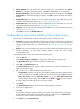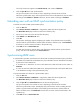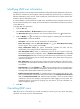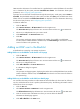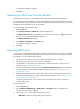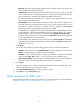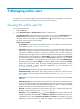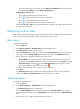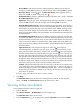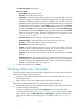HP Intelligent Management Center v5.1 TACACS+ Authentication Manager Administrator Guide
98
A confirmation dialog box appears.
5. Click OK.
Releasing an LDAP user from the blacklist
A blacklisted user can log in to and manage a device after being released from the blacklist.
You can follow the same procedures to release a blacklisted LDAP user from the blacklist in the device
user list, all bound user list, and the bound user list of a specific synchronization policy. The following
information uses the all bound user list as an example.
To release an LDAP user from the blacklist:
1. Click the User tab.
2. Select Device User View > LDAP Users from the navigation tree.
The All Bound User List displays all LDAP users. Account names with the icon are LDAP users.
3. Click the account name of a blacklisted LDAP user.
The LDAP User Details page appears.
4. Click Remove from Blacklist in the Action menu.
A confirmation dialog box appears.
5. Click OK.
Exporting LDAP users
In some cases, an LDAP synchronization policy may fail to synchronize users as precisely as needed,
which causes the synchronization of redundant user information and a waste of user licenses. To address
this problem, you can use the following method:
1. Use the user export function to export user data on the LDAP server to a text file.
2. Edit the text file to remove the unnecessary user information.
3. Use the batch user import function to import the user data in the text file to TAM. For more
information, see "Importing device users."
4. Create a synchronization policy, and clear the Synchronize New Device Users option in the policy.
For more information about adding an LDAP synchronization policy, see "Adding an LDAP
synchronization policy."
5. Bind the imported users with the synchronization policy created in the previous step. For more
information about binding a user with an LDAP synchronization policy, see "Binding device users
with an LDAP synchronization policy."
The above operations allow you to synchronize only the filtered users when you execute a
synchronization policy.
To export LDAP users:
6. Click the Service tab.
7. Select TACACS+ AuthN Manager > LDAP Service > User Export from the navigation tree.
The page for querying users appears.
8. Enter or select one or more of the following query criteria:
LDAP Server—Select an existing LDAP server from the list.