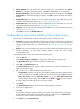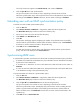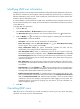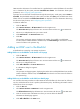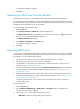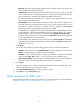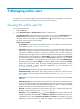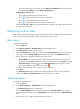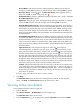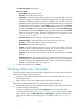HP Intelligent Management Center v5.1 TACACS+ Authentication Manager Administrator Guide
102
Account Name—Enter the account name. TAM supports fuzzy matching for this field. For
example, if you enter Sam, all online users with the account name containing Sam are queried.
Device User Group—Click the icon. The Select User Group window appears. Select a
group and click OK. To delete a user group, click .
Authorization Policy—Select the authorization policy that the online user is using or select CLI
Access Not Supported from the list.
Login Name—Enter the login name. TAM supports fuzzy matching for this field. For example,
if you enter Sam, all online users with the login name containing Sam are queried.
Device IP Address Range From/To—Enter an IP address range for the device. You must enter a
complete IPv4 address in each field. If you only enter the start IP address, the range is from the
start IP address to 255.255.255.255. If you only enter the end IP address, the range is from
0.0.0.0 to the end IP address. If you enter both the start IP address and end IP address, the
range is from the start IP address to the end IP address. The end IP address must be higher than
the start IP address.
User IP Address Range From/To—Enter an IP address range for an online user. You must enter
a complete IPv4 address in each field. If you only enter the start IP address, the range is from
the start IP address to 255.255.255.255. If you only enter the end IP address, the range is from
0.0.0.0 to the end IP address. If you enter both the start IP address and end IP address, the
range is from the start IP address to the end IP address. The end IP address must be higher than
the start IP address.
Login Time From/To—Enter a login time range for an online user, in the format of
YYYY-MM-DD hh:mm, and select a login time range. Click the icon on the left. On the
upper part of the window that appears, select the date, and on the lower part, enter the time.
The date and time determine the start time of the user login. Click the icon on the right. On
the upper part of the window that appears, select the date, and on the lower part, enter the
time. The date and time determine the end time of the user login. If you only select the start time,
the login time range is from the start time to 9999-01-01 00:00. If you only select the end time,
the login time range is from 2000-01-01 00:00 to the end time. If you select both the start time
and end time, the login time range is from the start time to the end time.
Terminal—Enter the terminal that an online user uses to log in to the device. For example, when
a user Telnets to the device, this field displays VTY 0 through VTY 15. When a user logs in to
the device through the console port, this field displays AUX 0, AUX 1, and so on. TAM supports
fuzzy matching for this field. For example, if you enter vty, all online users using VTY to log in
to the device are queried.
If a field is empty, this field does not serve as a query criterion.
5. Click Query.
The Online User List displays all online users matching the query criteria. To clear the query
criteria, click Reset. The Online User List displays all online users in TAM.
Viewing online user details
To view detailed information about an online user:
1. Click the User tab.
2. Select Device User View > All Online Users from the navigation tree.
The Online User List displays all online users.
3. Click the Operation link for an online user to open the Operation menu and select Details.