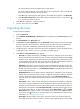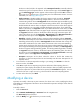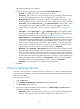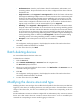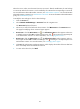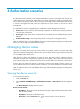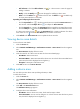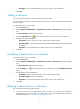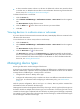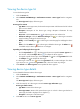HP Intelligent Management Center v5.1 TACACS+ Authentication Manager Administrator Guide
24
The start IP address cannot be higher than the end IP address.
The two IP addresses must be on the same network with a 24-bit mask, which means the first
three octets of the IP addresses must be the same.
c. Click OK to return to the page for adding devices. The added devices appear in the Device List.
d. Click Clear All in Device List to remove all the devices from the device list. You can click the
icon of a device to delete the device.
7. Click OK. The configuration result page appears.
8. To return to the device list, click Back.
Importing devices
To import devices in batches:
1. Click the Service tab.
2. Select TACACS+ AuthN Manager > Device List from the navigation tree. The Device List displays all
devices.
3. Click Batch Import in the Device List area.
4. Click Browse next to the Import File field. The Choose File window appears. Browse to the target
file that contains the device information. The file must be a text file with columns separated by
delimiters. The system automatically populates the field with the file path and name.
5. Column Separator—Select the column separator used as the delimiter in the file. Available options
include Space, Tab, comma (,), colon (:), pound (#), and dollar sign ($).
6. Click Next. The Basic Information page appears.
Device IP—IP address of the device. If the nas-ip command is configured on the device at the
CLI, the imported device IP must be the same as what is configured on the device. If the nas-ip
command is not configured on the device at the CLI, the imported device IP must be the same
as the IP address of the interface that connects the device to TAM. This field must be imported
from the file to be imported. You must select column n as the device IP.
Shared Key—Shared key, which is used for the device and TAM to authenticate each other. The
value must be the same as what is configured on the device at the CLI. Select the column in the
file that contains the shared key, or select Not Import from File to manually set the same shared
key for all imported devices.
Authentication Port—Port for TAM to listen for authentication, authorization, and accounting
packets. The port must be the same as what is configured on the device at the CLI. Select the
column in the file that contains the authentication port, or select Not Import from File to
manually set the same authentication port for all imported devices. You can also use the default
value 49.
Device Area—Area to which a device belongs. Select the column in the file that contains the
device area. To import multiple device areas, separate the device areas with semicolons (;). If
the value of a line of column n contains a device area that does not exist in TAM, the device on
this line fails to be imported. Select Not Import from File to manually select the same device
area for all imported devices. To select a device area, click the Device Area icon . The Select
Device Area window appears. Select one or multiple device areas and click OK. To delete a
device area, click . Device area is an important part of an authorization scenario. For more
information, see "Managing device areas."
Device Type—Model and type of the device. Select the column in the file that contains the
device type. If the value of a line of column n contains a device type that does not exist in TAM,