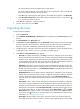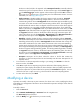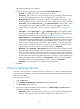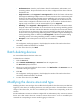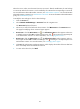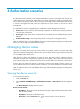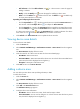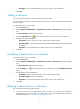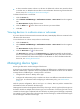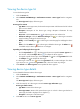HP Intelligent Management Center v5.1 TACACS+ Authentication Manager Administrator Guide
31
Description—Enter a brief description of the device area for easy maintenance.
5. Click OK.
Adding a sub-area
You can add up to 256 device areas (including sub-areas) in TAM.
You cannot add a sub-area for a device area that contains devices. To do so, move the devices to another
device area first.
To add a sub-area for a device area:
1. Click the Service tab.
2. Select TACACS+ AuthN Manager > Authorization Scenarios > Device Areas from the navigation
tree.
The Device Area List displays all device areas.
3. Click the Add Sub-Area icon for the device area to which you want to add a sub-area.
4. Configure sub-area information:
Area Name—Enter a device area name, which must be unique in TAM.
Parent Area Name—The system automatically populates this field with the parent area name of
the sub-area.
Description—Enter a brief description of the sub-area for easy maintenance.
5. Click OK.
Modifying a device area or a sub-area
To modify a device area or a sub-area:
1. Click the Service tab.
2. Select TACACS+ AuthN Manager > Authorization Scenarios > Device Areas from the navigation
tree.
The Device Area List displays all device areas.
3. Click the Modify icon for the target device area or sub-area to enter the Modify Device Area
page.
4. Modify the device area information:
Area Name—Enter a device area name, which must be unique in TAM.
Parent Area Name—Cannot be modified.
Description—Enter a brief description of the device area for easy maintenance.
5. Click OK.
Deleting a device area or a sub-area
You cannot delete the following device areas:
• A device area used by an authorization policy. To delete such a device area, modify the
authorization policy to cancel their associations first. For more information about modifying an
authorization policy, see "
Modifying an authorization policy."