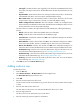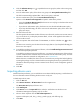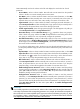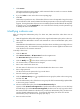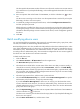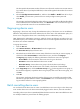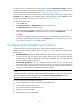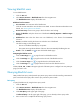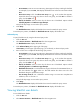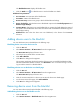HP Intelligent Management Center v5.1 TACACS+ Authentication Manager Administrator Guide
66
TAM automatically resolves the columns in the file and displays the result in the list of each
parameter.
Account Name—Select a column number. TAM will read account names from the specified
column in the file. You cannot manually enter account names.
User Name—Select a column number for TAM to read user name information, or select Not
import from file and then manually enter a user name. If you manually enter a user name, all
imported device users will use this user name. Usually, user names are read from a file.
Login Password—Select a column number for TAM to read login password information, or
select Not import from file and then manually enter a login password. If you manually enter a
login password, all imported device users will use this login password.
Confirm Login Password—Enter the login password again. This field appears only after you
select Not import from file for the Login Password field.
Device User Group—Click the Select User Group icon , expand the device user group list,
select a device user group, and then click OK. All imported device users belong to the device
user group you selected. You can only manually configure this parameter.
User Authorization Policy—Specify an authorization policy for users. You can select a specific
authorization policy or CLI Access Not Supported from the User Authorization Policy list or keep
the list empty. If you select CLI Access Not Supported, a device user can only log in to the device
but cannot execute commands on the device.
If you select an authorization policy, the device user uses the selected authorization policy. If
you keep this parameter empty, the device user uses the authorization policy of the device user
group.
Expiration Date—Select a column number for TAM to read the expiration date, or select Not
import from file and then manually enter an expiry date in the format of YYYY-MM-DD, or click
the Calendar icon to select one. The device users cannot log in to the devices from the
expiry date on. If you keep this parameter empty, the device users never expire.
Max. Online Users—Select a column number for TAM to read online user limit information, or
select Not import from file and then manually enter an online user limit value. If you enter a
value, all imported devices users use this value as the online user limit. If you keep this
parameter empty, no limit will be applied to the number of concurrent device users.
Enable Privilege-Increase Password—Select a column number for TAM to read the privilege
increase password configuration, or select Not import from file and then manually select an
option (Yes or No) from the list. If you select Yes or No, all imported device users enable or
disable the privilege increase password function.
Privilege-Increase Password—Select a column number for TAM to read the password
information, or select Not import from file and then manually enter a password. If you enter a
password, you must confirm the password by entering the same password twice, and this
password will be used by all imported device users. This parameter is not displayed when you
select Not import from file and then select option No for the Enable Privilege-Increase
Password parameter.
IMPORTANT:
To successfully import device users from a file, make sure the contents in the file satisfy the format and
value range requirements of the
corresponding parameters. For example, the column that corresponds to
the account name can contain only blank spaces, uppercase and lowercase letters [A, Z] and [a, z], digits
[0, 9], hyphens (-), dots (.), and underscores (_). Any other character, if cont
ained in the column, will result
in an import failure of the line that contains the invalid character.