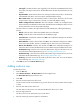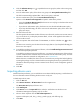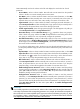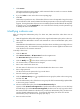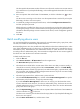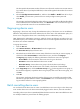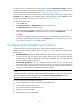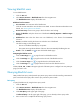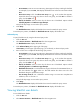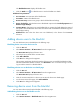HP Intelligent Management Center v5.1 TACACS+ Authentication Manager Administrator Guide
72
Account Name—Enter an account name string. TAM supports for fuzzy matching for this field.
For example, If you enter Sam, TAM displays all blacklist users whose account names include
Sam.
Device User Group—Click the Select User Group icon . In the window that appears,
expand the device user group list, select a device user group, and click OK. To unselect a
group, click the Clear icon .
Reason for Blacklist—Select a reason why the device user is blacklisted. Options include
Locked by Operator and Malicious Login Attempts.
Query fields kept empty are not used as query criteria.
5. Click Query.
The Blacklisted User List displays the blacklist device users that match the query criteria.
To reset the query criteria, click Reset. The Blacklisted User List displays all blacklist users.
Advanced query
To query blacklist users by using the advanced query mode:
1. Click the User tab.
2. Select Device User View > Blacklisted Users from the navigation tree.
The Blacklisted User List displays all blacklist users.
3. Click Advanced Query at the upper right of the page.
If Basic Query is at the upper right of the page, you are already in advanced query mode.
4. Enter or select one or multiple of the following query criteria:
Account Name—Enter an account name string. TAM supports for fuzzy matching for this field.
For example, If you enter Sam, TAM displays all blacklist users whose account names include
Sam.
Device User Group—Click the Select User Group icon . In the window that appears,
expand the device user group list, select a device user group, and click OK. To unselect a
group, click the Clear icon .
Reason for Blacklist—Select a reason why the device user is blacklisted. Options include
Locked by Operator and Malicious Login Attempts.
Blacklisted Time From/To—Set a blacklist time range in the format of YYYY-MM-DD hh:mm, or
click the Calendar icon to select one. This field matches the device users who were
blacklisted during the specified time range.
User IP Range From/To—Set a blacklist IP address range. You must enter complete IPv4
addresses, such as 192.168.1.1.
Query fields kept empty are not used as query criteria.
5. Click Query.
The Blacklisted User List displays the blacklist device users that match the query criteria.
To reset the query criteria, click Reset. The Blacklisted User List displays all blacklist users.
Viewing blacklist user details
To view blacklist user details:
1. Click the User tab.
2. Select Device User View > Blacklisted Users from the navigation tree.