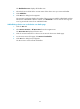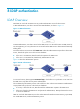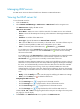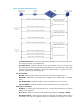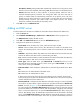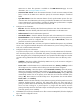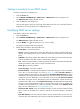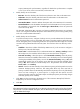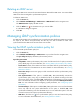HP Intelligent Management Center v5.1 TACACS+ Authentication Manager Administrator Guide
76
Managing LDAP servers
An LDAP server stores user data and verifies user identities in LDAP authentication.
Viewing the LDAP server list
To view the LDAP server list:
1. Click the Service tab.
2. Select TACACS+ AuthN Manager > LDAP Service > LDAP Servers from the navigation tree.
The LDAP Server List displays all LDAP servers.
LDAP Server List contents
Server Name—LDAP server name. Click the name link of an LDAP server to view its details.
Version—Version of the LDAP protocol running on the LDAP server. TAM supports LDAPv2 and
LDAPv3.
IP Address—IP address of the LDAP server.
Server Type—Type of the LDAP server: Microsoft AD or General.
Test—Click the Test link to test connectivity to the LDAP server. Connection failures may be
caused by network problems or LDAP server configuration errors in TAM.
Status—Connectivity state of the LDAP server, Connected or Unconnected.
For an LDAP server in the Connected state, TAM forwards authentication requests from LDAP
users to the server. Operators can click the Connected icon for the server to manually
disconnect it from TAM.
For an LDAP server in the Unconnected state, TAM rejects all authentication requests from LDAP
users, and prompts the users that the server is disconnected. Operators can click the
Unconnected icon for the server to manually connect TAM to the server.
Manually connecting TAM to an LDAP server is mainly used in the following scenario: when an
LDAP server is down and disconnects from TAM, TAM starts regularly checking the availability
the server, and will automatically connects to the server after the server becomes available.
However, the checking interval is long, which may indicate that LDAP users cannot be
authenticated for a long time. In this case, after fixing the problems on the server, the operator
can manually connect TAM to the server so that it can provide authentication service for LDAP
users.
Modify—Click the Modify icon to enter the page for modifying the LDAP server settings.
Delete—Click the Delete icon to delete the LDAP server.
Navigating the LDAP server list
Click the Next Page icon to page forward in the LDAP server list.
Click the Last Page icon to page forward to the end of the LDAP server list.
Click the Previous Page icon to page backward in the LDAP server list.
Click the First Page icon to page backward to the front of the LDAP server list.
Click 8, 15, 50, 100, or 200 on the upper right side of the main pane to configure how many items
per page you want to display.
3. Click Refresh in the LDAP Server List area to update to the LDAP Server List.