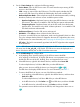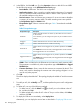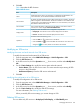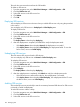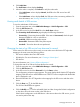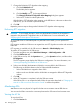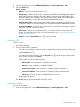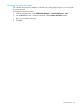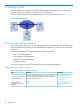HP Intelligent Management Center v7.0 VAN Fabric Manager Administrator Guide
d. In the BEB list, click the Add icon in the Operation column to add ACs for each BEB.
Set the following settings on the Add Attachment Circuit page:
• Device Name—BEB name. This field is not configurable.
• Interface Description—Enter a partial or complete interface description. For example,
enter e to match all interface names that contain a letter e. Enter a space to match
all available interfaces on the device.
• Service Instance—Enter an Ethernet service instance ID. A service instance identifies
a category of incoming customer traffic. The traffic matching criteria are specified
by Encapsulation Type and VLANs fields.
• Encapsulation Type—Select a customer traffic type. Table 7 describes the available
options.
Table 7 Encapsulation type
DescriptionEncapsulation Type
Matches all traffic that does not match any other Ethernet service instance
on the interface.
Port-Based
On an interface, you can configure this option only for one Ethernet service
instance.
Matches all frames that do not have an 802.1Q VLAN tag.Untagged
Matches all frames that have an 802.1Q VLAN tag.Tagged
Matches frames that are tagged with any VLAN ID specified in the VLANs
field.
SVLAN ID List
If the VLANs field contains the PVID, PVID-tagged frames will be matched,
but untagged frames will not be matched.
Matches frames that are tagged with any VLAN ID specified in the VLANs
field.
Tagged SVLAN ID List
If the VLANs field contains the PVID, both untagged frames and PVID-tagged
frames are matched.
• VLANs—Enter a VLAN list for the Ethernet service instance to match customer traffic.
This parameter is available only when encapsulation type is SVLAN ID List or Tagged
SVLAN ID List.
• Customer Site Name—Enter a name for the customer site connected by the AC. This
name is only used for identifying the customer site in the topology diagram. It is not
used for any other purposes.
e. Click OK.
The AC list displays the added AC. The topology displays the added AC and the customer
site.
f. To modify an AC, click its Modify icon , and then perform the previous AC configuration
steps.
g. To delete ACs, use one of the following methods:
• To delete one AC, click the Delete icon for the AC you wish to delete in the AC
list, and then click OK.
• To delete multiple ACs, select all ACs in the AC list you wish to delete, click Delete,
and then click OK.
h. To deploy the SPB service immediately, select Deploy Now.
Alternatively, you can deploy the service later as described in "Deploying SPB services."
102 Managing SPB