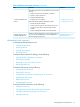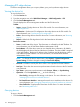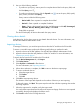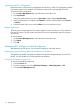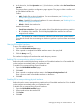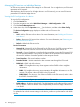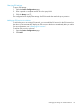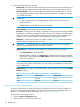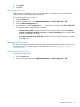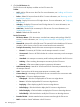HP Intelligent Management Center v7.0 VAN Fabric Manager Administrator Guide
2. Use one of the following methods:
• To perform a quick query, enter a partial or complete device label in the query field, and
click the Query icon .
• To perform an advanced query, click the Expand icon next to the query field, specify
query criteria, and then click Query.
Query criteria include the following items:
◦ Device Label—Enter a partial or complete device label.
◦ Device IP—Enter a partial or complete IP address.
◦ Status—Select a device state from the list. Available states include All, Unmanaged,
Unknown, Normal, Warning, Minor, Major, and Critical.
Empty field are ignored.
The device list displays all devices that match the query criteria.
Viewing device details
In the device list, click a device name to view details about the device. For more information, see
HP IMC Base Platform Administrator Guide.
Importing devices
To manage EVI devices, you must first import devices from the DC module to the EVI module.
To ensure a successful import, perform the following tasks before you perform this task:
1. Import the devices to the IMC platform. See HP IMC Base Platform Administrator Guide.
2. Import the devices from the IMC platform to VFM's DC module. For more information, see
"Importing a network device."
To import devices from the DC module to the EVI module:
1. On the Device Management tab, click Import.
2. Click Select Devices.
3. Select By View or Advanced to filter devices.
For more information, see "Importing devices."
4. When device selection is complete, click OK to return to the device import page.
5. To remove undesired devices:
a. Select the target devices.
b. Click Delete.
c. Click OK.
6. Click OK to start importing devices.
The duration of the import task depends on the number of devices you are importing.
To abort the import, click Quit. The system stops the task after it finishes importing devices that
are being imported.
7. When the import task is complete, verify the import result.
You can find the import duration and result on the import result page. If a device is not imported
successfully, the page also displays the failure cause.
8. Click Back to return to the EVI edge device list.
Managing EVI edge devices 113