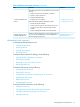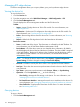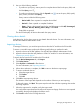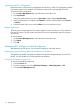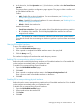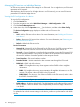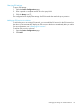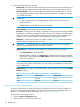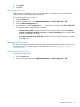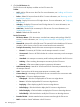HP Intelligent Management Center v7.0 VAN Fabric Manager Administrator Guide
4. In the device list, click the Operation icon for the device, and then select Set Tunnel Source
Interface.
The transport-facing interface configuration page appears. This page includes a toolbar and
an EVI-enabled interface list.
Toolbar
• Add—Enable EVI on physical interfaces. For more information, see "Enabling EVI on
transport-facing physical interfaces."
• Delete—Disable EVI on physical interfaces. For more information, see "Disabling EVI on
transport-facing physical interfaces."
• Refresh—Refresh the interface list.
Interface list contents
• Tunnel Source Interface—Type and number of the EVI-enabled transport-facing interface.
• IP—IP address of the interface. This field displays N/A if the interface has not been
assigned an IP address.
NOTE: The interface list contains information collected in the most recent synchronization.
To update the list with the current settings on the device, perform a synchronization and refresh
the list.
Querying EVI-enabled interfaces
To query EVI-enabled interfaces:
1. Open the EVI-Enabled Interfaces page.
2. Enter a partial or complete EVI-enabled interface name in the query field.
3. Click the Query icon .
The interface list displays all interfaces that match the query criterion.
Enabling EVI on transport-facing physical interfaces
Perform this task to add transport-facing interfaces to EVI-enabled interface list. VFM enables EVI
on the interfaces immediately after you complete this task.
To enable EVI on transport-facing physical interfaces:
1. Open the EVI-Enabled Interfaces page.
2. Click Add.
3. Enter a partial or complete interface name in the Transport-Facing Interface field.
Enter a space to match all available interfaces on the device.
4. Click OK.
Disabling EVI on transport-facing physical interfaces
Perform this task to remove transport-facing interfaces from EVI-enabled interface list. EVI is disabled
on the interfaces immediately after you complete this task.
To disable EVI on transport-facing physical interfaces:
1. Open the EVI-Enabled Interfaces page.
2. Select interfaces from the interface list.
3. Click Delete.
4. Click OK.
Managing EVI settings on individual devices 115