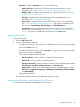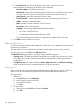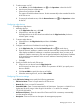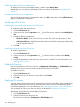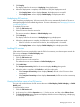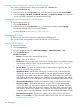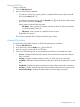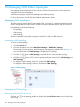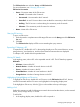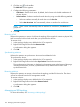HP Intelligent Management Center v7.0 VAN Fabric Manager Administrator Guide
1. On the EVI Services tab, click the target EVI service name in the EVI service list.
Basic information and topology of the EVI service is displayed.
• EVI Service Name—Name of the EVI service.
• Network ID—Network ID of the EVI tunnel for the EVI service. Each EVI service must have
a unique network ID. Devices of an EVI service must have the same network ID.
• Audit Interval—Interval for automatic EVI service audit.
• Extended VLANs—VLANs extended across customer sites through the EVI service.
• VLANs—Number of extended VLANs.
• MACs—Number of MAC addresses in the EVI service.
• Description—EVI service description.
• Topology—The topology displays the following information:
◦ DC nodes in the EVI network.
◦ Links between the DCs and the transport network.
To view the topology of a DC and its EVI edge device, double-click the DC node.
2. Click Back to return to the EVI service list.
Adding an EVI service
An EVI service contains the basic EVI settings for an EVI tunnel. On an edge device, an EVI tunnel
represents an EVI network.
You must add an EVI service before you can deploy it to the edge devices in an EVI network.
To add an EVI service, click Add on the EVI Services tab.
The Add EVI Service page appears. This page contains the following parts:
• Topology area—The topology displays Internet before you configure any EVI services. During
the configuration procedure, the topology refreshes automatically in order to get the latest
configurations.
• Configuration area—This part includes the DC List, Edge Device List, and EVI Service Settings
areas. Access these areas to complete adding an EVI service procedure.
Configuring DCs
When you select a DC, VFM automatically populates the EVI edge devices in the DC. When you
remove a DC, VFM automatically removes its EVI edge devices from the edge device list.
To configure DCs:
1. Select DCs:
a. In the DC List area, click Select DCs.
b. Use the query function to filter DCs.
c. Select DCs from the list.
d. Click OK.
2. To remove DCs:
a. Select DCs from the DC List, and then click Delete.
b. Click OK.
122 Managing EVI