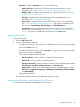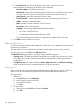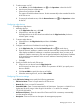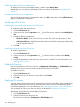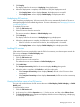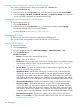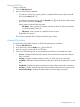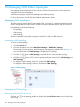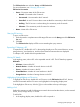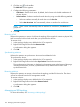HP Intelligent Management Center v7.0 VAN Fabric Manager Administrator Guide
Querying EVI links
To query an EVI link:
1. Click the EVI Link List tab.
2. Use one of the following methods:
• To perform a quick query, enter a partial or complete EVI link name in the query field,
and click the Query icon .
• To perform an advanced query, click the Expand icon next to the query field, specify
query criteria, and then click Query.
Query criteria include the following items:
◦ Link Name—Enter a partial or complete west-device label. The EVI link name form
is west-device label_EVI-link ID.
◦ EVI Service—Enter a partial or complete EVI service name.
Empty fields are ignored.
The EVI link list displays all EVI links that match the query criteria.
Viewing EVI link delay
To view the forwarding delay chart for an EVI link for performance evaluation:
1. Click the EVI Link List tab.
2. In the EVI link list, click the Delay icon for the EVI link.
3. Move over a point on the chart to view its value.
4. Click one of the following links to view the delay trend chart for the selected time range:
• Current—Displays the delay trend for the last 30 seconds based on the data collected
every 3 seconds.
• Last Day—Displays the delay trend from 0:00 a.m. of the day to the current time.
• Last Week—Displays the delay trend from the first day of the week (Sunday) to the current
day.
• Last Month—Displays the delay trend from the first day of the month to the current day.
• Last Year—Displays the delay trend from the first month of the year to the current month.
• Custom Time Range—Displays the delay trend for the time range you specify.
Managing EVI links 127