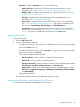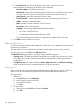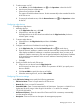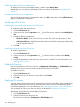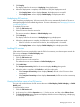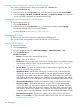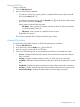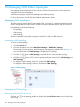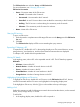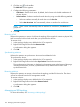HP Intelligent Management Center v7.0 VAN Fabric Manager Administrator Guide
The EVI Service List area includes: Query and EVI Service List.
For more information, see "Querying EVI services."
EVI Service List contents
• Status—Connection states of the EVI services:
Normal—Connected to the IP network.◦
◦ Unconnected—Unconnected to the IP network.
◦ Unaudited—A new EVI service that is never audited for connectivity to the IP network.
◦ Auditing—The EVI service is under auditing for connectivity to the IP network.
◦ Unknown—The connectivity to the IP network is unknown.
• Name—Name of the EVI service.
Querying EVI services
To query an EVI service:
1. Enter the partial or complete name of the target EVI service in the Query part of the EVI Service
List area.
2. Click OK.
The EVI Service List displays all EVI services matching the query criterion.
Expanding/Collapsing a DC
To expand a DC, double-click a DC in the topology display area. The network devices, servers,
storage devices, virtual machines, and the interconnections between them are displayed.
To collapse a DC, double-click the expanded area.
Viewing DC details
In the topology area, select a DC or the expanded area of a DC. The DC details tip appears.
DC details
• DC Name—Name of the DC.
• Network Devices—Number of network devices in the DC.
• Servers—Number of servers in the DC.
• Virtual Machines—Number of virtual machines in the DC.
• Storage Devices—Number of storage devices in the DC.
Highlighting/De-highlighting an EVI service
To highlight an EVI service, double-click an EVI service in the EVI Service List. All DCs, devices,
and links associated with the EVI service are highlighted in the topology display area.
To de-highlight an EVI service, click the icon in the toolbar at the top of the page.
Adding a link
Perform this operation to add a link between a network device and another device, such as network
device, server, storage device, or vSwitch.
To add a link:
1. In the topology display area, double-click a DC to expand it.
Managing LAN topologies 129