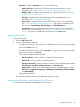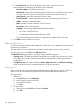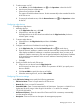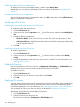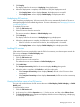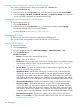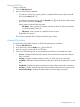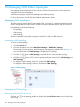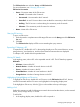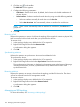HP Intelligent Management Center v7.0 VAN Fabric Manager Administrator Guide
2. Click the icon in the toolbar.
The Add Link window appears.
3. Configure the following parameters:
• Link Name—Enter the link name. By default, the link name is the label combination of
the two devices.
• Select interface—Select an interface for each device by using one of the following methods:
Select an interface manually for each device in the Port List.◦
◦ Select Auto Associate. IMC automatically selects an interface for each device.
NOTE: If IMC cannot automatically select an interface for each device, the OK button is
grayed out.
4. Click OK.
Removing a link
Perform this operation to remove a link from the topology. If the target link contains a physical link,
IMC recovers the link from both ends after you synchronize the devices.
To remove a link:
1. In the topology display area, double-click a DC to expand it.
2. Right-click the target link and select Remove Links.
A confirmation dialog box appears.
3. Click OK.
Synchronizing a device
Perform this operation to synchronize a device and recalculate the links.
To synchronize a device:
1. In the topology display area, double-click a DC to expand it.
2. Right-click the target device and select Sync Devices from the short-cut menu.
The synchronization information is displayed in the message area at the bottom of the page,
including the start time, end time, synchronization result, and the failure reason if the
synchronization fails.
Removing a device
Perform this operation to remove a device from the topology and the EVI device list. The device
will not be removed from the DC management module.
To remove a device:
1. In the topology display area, double-click a DC to expand it.
2. Right-click the target device and select Remove Devices.
A confirmation dialog box appears.
3. Click OK.
Managing an SPB topology
For more information, see "Accessing a LAN topology."
130 Managing VAN Fabric topologies