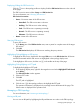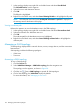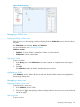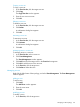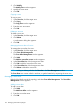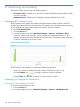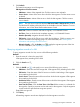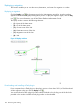HP Intelligent Management Center v7.0 VAN Fabric Manager Administrator Guide
Displaying/Hiding the SPB Service List
Click the icon in the topology toolbar to display/hide the SPB Service List area on the ride side
of the page.
The SPB Service List area includes: Query and SPB Service List.
For more information, see "Querying SPB services."
SPB Service List contents
• Status—Connection states of the SPB services:
Unaudited—The SPB service state is unknown.◦
◦ Auditing—The SPB service is under auditing.
◦ Fault—The SPB service is operating incorrectly.
◦ Normal—The SPB service is operating correctly.
◦ Unknown—The SPB service is unknown.
• Name—Name of the SPB service.
Querying SPB services
To query SPB service:
1. In the Query part of the SPB Service List area, enter a partial or complete name of the target
SPB service.
2. Click OK.
The SPB Service List displays all SPB services matching the query criterion.
Highlighting/De-highlighting an SPB service
To highlight an SPB service, double-click the target SPB service in the SPB Service List. All devices
and links associated with the SPB service are highlighted in the topology display area.
To de-highlight an SPB service, click the icon in the toolbar at the top of the page.
Highlighting/De-highlighting an ECT path
To highlight/de-highlight an ECT path:
1. In the topology display area, right-click the target device and select Highlight ECT Path Rooted
at the Device.
The Select ECT Index window appears.
2. Select an ECT index.
3. Click OK.
The ECT path is highlighted.
4. Click the icon in the topology toolbar to de-highlight the ECT path.
The operation information is displayed in the message area at the bottom of the page. The
failure reason is displayed if the operation fails.
Managing a TRILL topology
For more information, see "Accessing a LAN topology."
Viewing an RB path
You can view an RB path by highlighting the RB path between two nodes in the TRILL topology:
Managing LAN topologies 131