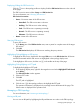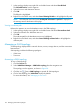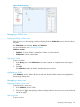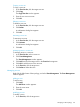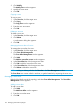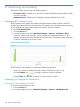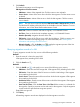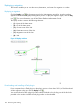HP Intelligent Management Center v7.0 VAN Fabric Manager Administrator Guide
1. In the topology display area, right-click on the blank area and select View RB Path.
The Select RB Devices window appears.
2. Select the source and destination devices.
3. Click OK.
The RB path is highlighted.
4. Right-click on the blank area, and select Cancel Viewing RB Path to de-highlight the RB path.
NOTE: If the RB path cannot be found, No RB path information is queried is displayed in
the message area at the bottom of the page.
Viewing a multicast path
Perform this operation to view the distribution tree in the TRILL topology:
1. In the topology display area, right-click on the blank area and select View multicast Path.
2. Select the nickname of a distribution tree root.
3. Click OK.
The multicast path for the distribution tree root is highlighted.
4. Right-click on the blank area, and select Cancel Viewing multicast Path to de-highlight the
multicast path.
Managing a SAN topology
A SAN topology displays fabric's network devices, servers, storage devices, and the connections
between them.
SAN topology includes the following topologies:
• VSAN view
• Zone view
Accessing a SAN topology
To view a SAN topology:
1. Click the Service tab.
2. Select VAN Fabric Manager > VAN Fabric topology from the navigation tree.
The topology window appears, as shown in Figure 20.
3. Click the icon next to SAN Topology to expand all SAN topologies.
4. Click a SAN topology, the VSAN View displays by default.
For more information, see "Managing a zone view."
132 Managing VAN Fabric topologies