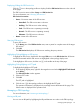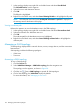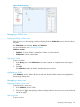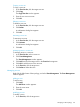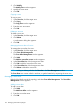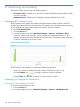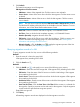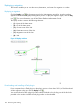HP Intelligent Management Center v7.0 VAN Fabric Manager Administrator Guide
1. Click the Zone View tab.
2. In the Query area:
a. Enter a partial or complete name of the target zone in the Name field.
b. From the Zone Set list, select the zone set to which the target zone belongs.
3. Click Query.
The Zone List displays all zones matching the query criterion.
Querying zone aliases
To query a zone alias:
1. Click the Zone Alias View tab.
2. In the Query area:
a. Enter a partial or complete name of the target zone alias in the Name field.
b. From the Zone list, select the zone to which the target zone alias belongs.
3. Click Query.
The Zone Alias List displays all zone aliases matching the query criterion.
Highlighting zones/zone aliases
In the Zone List or Zone alias List, select one or more names. All members that the zones or zone
aliases contain are enclosed in a red box and are highlighted.
Performing global zone operation
To perform global zone operation:
1. Right-click on the blank area of the topology, and select Global zone operation.
2. Select one of the options:
• Distribute Zone Database—Select this option to distribute the zone database.
• Delete Zone Database—Select this option to delete the zone database.
• Deactivate Zone Set—Select this option to deactivate the zone set.
Managing a zone set
Right-click the blank area of the topology, and select Zone Set Management. The Zone Set
Management window appears.
Adding a zone set
To add a zone set:
1. Click Add.
The Add Zone Set window appears.
2. Enter the zone set name.
3. Click OK.
Modifying a zone set
To modify a zone set:
1. In the Zone Set List, click the target zone set.
2. Click Modify.
The Modify Zone Set window appears.
3. Modify the zone set name.
4. Click OK.
134 Managing VAN Fabric topologies