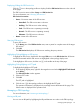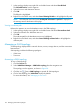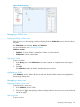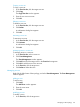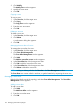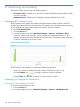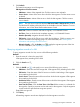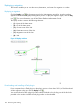HP Intelligent Management Center v7.0 VAN Fabric Manager Administrator Guide
2. Click Modify.
The Modify Zone window appears.
3. Modify the zone name.
4. Click OK.
Copying a zone
To copy a zone:
1. In the Zone List, click the target zone.
2. Click Copy.
The Copy Zone window appears.
3. Enter the new zone name.
4. Click OK.
Deleting a zone set
To delete a zone set:
1. In the Zone List, click the target zone.
2. Click Delete.
A confirmation dialog box appears.
3. Click OK.
Managing the zone alias of a zone
To manage the zone alias of a zone:
1. In the Zone List, click the target zone.
2. Click Zone Alias Management.
The Zone Alias Management window appears.
3. Click Add.
The Add the zone alias to zone window appears.
4. In the Zone Alias List, click the target zone alias.
5. Click OK to add the zone alias to the zone.
6. In the Zone Alias List, click the target zone alias.
7. Click Delete to delete the zone alias.
NOTE: Adding or deleting refreshes the Zone List in the Zone Management window.
The Zone View area cannot refresh in real-time, so get the latest list by reopening the zone view.
Managing a zone alias
Right-click the blank area of the topology, and select Zone Alias Management. The Zone Alias
Management window appears.
Adding a zone alias
To add a zone alias:
1. Click Add.
The Add Zone Alias window appears.
2. Enter the zone alias name.
3. Click OK.
136 Managing VAN Fabric topologies