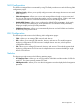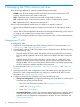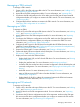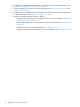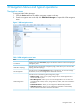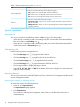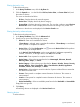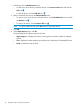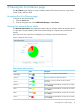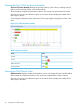HP Intelligent Management Center v7.0 VAN Fabric Manager Administrator Guide
Filtering devices by view
To filter devices by view:
1. In the Query Conditions area, click the By View tab.
2. Click the Expand icon to the left of the IP View, Device View, or Custom View field, and
then select a subview.
The views are described as follow:
• IP View—Displays devices by network segment.
• Device View—Displays devices by device category.
• Custom View—Displays devices by custom view. The view has a subview named Devices
Not In Views which is used to display devices that do not belong to any custom view.
All devices in the subview are displayed in the Devices Found area.
Filtering devices by advanced query
To filter devices by advanced query:
1. In the Query Conditions area, click the Advanced tab.
2. Specify one or more of the following query criteria:
• Device IP—Enter an IPv4 address for devices.
If Exact Query is selected, enter a complete IPv4 address. If Exact Query is not selected,
enter a partial or complete IPv4 address.
• Device IP List—Click the Configuration icon next to the Device IP List field to perform
an exact query for multiple devices.
In the Device IP List Configuration window, enter multiple IP addresses separated by
commas, semicolons, or carriage returns, click Add, and click OK.
• Device Label—Enter a partial or complete device label.
• Device Status—Select a device state from the list: Unmanaged, Unknown, Normal,
Warning, Minor, Major, or Critical.
• Device Category—Select a device type from the list: Routers, Switches, Servers, Security,
Storage, Wireless, Voice, Surveillance, Video, Virtual Devices, Module, Application
Controller, Printers, UPS, Desktops, or Others.
• Device Series—Select a device series from the list. Options include all device series that
are added to the IMC-PLAT.
• Contact—Enter partial or complete contact information for devices. This criterion is
case-insensitive.
• Location—Enter partial or complete location information for devices. This criterion is
case-insensitive.
• Device Reachability—Select a reachability state from the list: Reachable or Unreachable.
Empty fields are ignored.
3. Click Query.
All matching devices are displayed in the Devices Found area.
Selecting devices
To select a device:
Typical operations 17