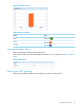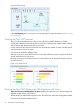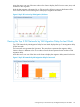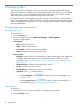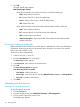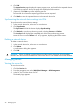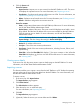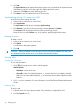HP Intelligent Management Center v7.0 VAN Fabric Manager Administrator Guide
4. Click the Servers tab.
Server list buttons
• Import Devices—Imports one or more servers from the IMC Platform to a DC. The server
list displays the imported servers. For more information, see "Importing a server."
• Synchronize—Synchronizes the settings of the server into VFM. For more information, see
"Synchronizing settings of a server into VFM."
• Delete—Deletes a server from the server list. For more information, see "Deleting a server."
• Refresh—Refreshes and gets the most recent server list.
Server list contents
• Status—Alarm status (alarm status on the IMC Platform) of the server. For more information,
see HP IMC Base Platform Administrator Guide.
• Device Name—Name of the server. The server name field displays server label + server
IP by default. The label and IP address of the server are available on the IMC Platform.
Click the name to view its details. For more information, see HP IMC Base Platform
Administrator Guide.
NOTE: To change the device name format, select System > System Configuration >
System Settings, and then change the setting for Device Info Display.
• Device IP—IP address of the server.
• Last Sync—Time of the most recent synchronization.
• Sync Status—Result of the most recent synchronization, including Success, Failure, and
Synchronizing.
• View VMs—When the View VMs field displays , the server contains no VM. When the
View VMs field displays , click it to view the VM list of the server. For more information,
see "Viewing VMs."
Viewing server details
In the server list, click the server name to open its details page on the IMC Platform. For more
information, see HP IMC Base Platform Administrator Guide.
Importing a server
This function enables you to import a server from the IMC Platform to a DC. Before the importing
process, make sure the server has been added into the IMC Platform. For more information, see
HP IMC Base Platform Administrator Guide.
To import a server:
1. In the server list, click Import Devices.
The Import Devices page appears.
2. Click Select Devices.
The Select Devices window appears.
3. Filter devices by view or advanced query.
For more information, see "Importing devices."
4. Click OK.
The Import Devices page appears.
5. (Optional.) Select the servers you want to delete and click Delete.
Managing servers 29