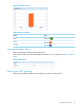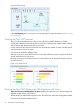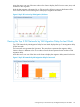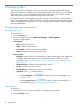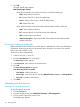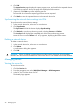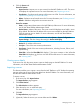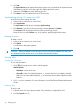HP Intelligent Management Center v7.0 VAN Fabric Manager Administrator Guide
6. Click OK.
The Import Devices page displays the import progress, time, and result for the imported servers.
If VFM fails to import a server, the page also displays the failure reason.
7. (Optional.) Click Quit to quit the importing process.
8. Click Back to view the imported servers in the server list.
Synchronizing settings of a server into VFM
To synchronize server settings into VFM:
1. In the server list, select one or more servers.
2. Click Synchronize.
The Sync Status field of the server displays Synchronizing.
3. Click Refresh to view the synchronizing result, including Success and Failure.
The Last Sync field displays the end time of the synchronizing process.
Move the cursor over the Failure icon. A Tip appears, displaying the failure reason.
Deleting a server
To delete a server:
1. In the server list, select one or more servers.
2. Click Delete.
A confirmation dialog box appears.
3. Click OK.
CAUTION: When you delete a server from the server list, all services related to this server are
also deleted from VFM, but the server is not deleted from the IMC Platform.
Viewing VMs
Viewing VM information
To view VM information:
1. Click for the target server, and the VM list appears.
VM list contents
• VM Name—Name of the VM.
• View VM—If the View VM field displays , it means the VM is not added to the IMC
Platform. If the View VMfield displays , it means the VM has been added to the IMC
Platform.
2. Click to view VM details. For more information, see HP IMC Base Platform Administrator
Guide.
Querying VMs
To query a VM:
1. Enter the name of a VM in the query field. Fuzzy matching is supported by VFM.
2. Click the Search icon .
30 Managing DCs